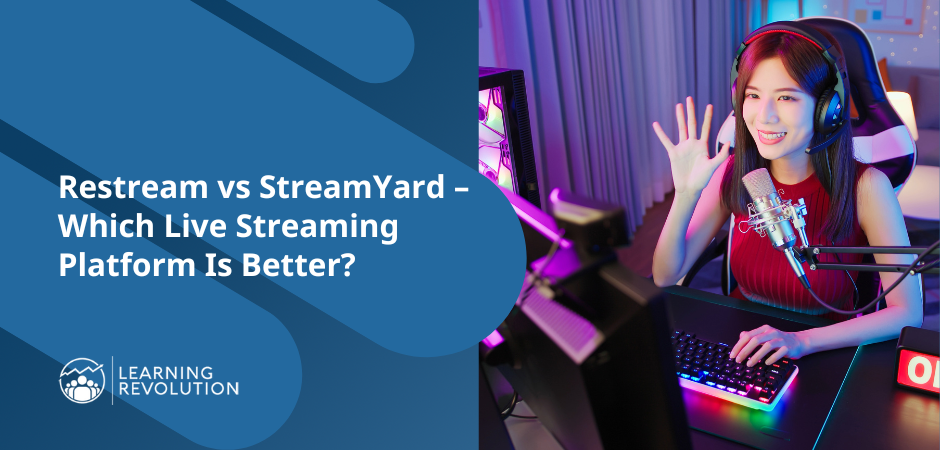Going by the many StreamYard reviews we’ve sampled across the web, it seems this multistreaming software has already attracted a pretty solid following – despite its newcomer status.
You see, while StreamYard only came into the scene in 2018, most of its close competitors were around for the better part of the 2010s. Restream.io and Streamlabs, for instance, were founded in 2014 and had managed to secure a strong footing by the time StreamYard was launching.
Now, that begs the question – how exactly has StreamYard managed to penetrate the market? What’s behind this impressive run?
Could it have something to do with the platform’s generous offering of free live streaming? Or, perhaps, could users be enjoying the “easiest way to create professional live streams” – as StreamYard touts on its main site?
Well, this is where we ask you to pull up a chair, get cozy, and pay attention – because, for the next couple of minutes, we’ll be revealing all there is to know about this multistreaming platform.
This StreamYard review is based on our months-long, hands-on experience – through which we repeatedly tested out the software to assess not only its live streaming and multistreaming capabilities, but also the accompanying features for video hosting, analytics, video editing, and audience engagement.
What’s more, you get to discover how it all compares with other reputable live video streaming platforms. We’re talking about Restream vs StreamYard, OBS vs StreamYard, and Livestream vs StreamYard.
So, by the time you’re done with this StreamYard review, you’ll have figured out how it truly fits into your video streaming and broadcasting needs.
For the sake of clarity, though, let’s start with the basics. What exactly is StreamYard? And what are its core objectives?
Overview – What is StreamYard?
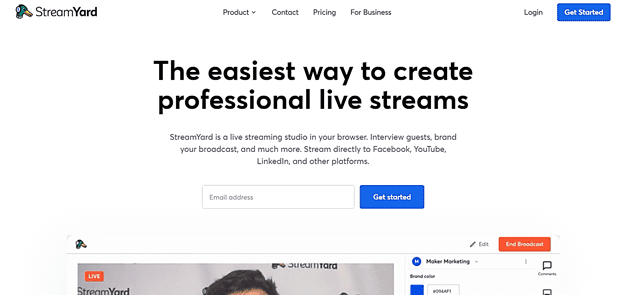
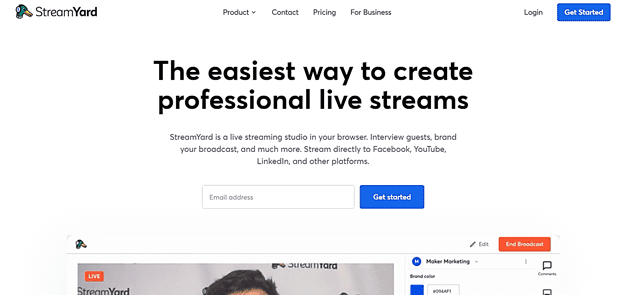
StreamYard is essentially a web-based media studio that allows you to not only record, but also distribute and stream videos (plus audio) straight from your browser. It’s built to connect with social platforms, giving you the opportunity to multistream and dynamically interact with audiences across different social channels.
You can, for instance, broadcast your videos and audio to Facebook, YouTube, Twitch, LinkedIn, and Periscope. StreamYard has, so far, extended its multistreaming support to nine destination channels – which is far less than the over 30 options offered by the likes of Restream.
On the flip side, however, it’s worth noting that while many of StreamYard’s high-level competitors (Restream) are pretty exhaustive in terms of multistreaming channels, StreamYard tends to focus more on simplicity. It provides just the essentials to keep its live streaming platform simple enough for all usage levels.
Speaking of which, the types of users you should expect to find here include entrepreneurs, marketers, creatives, influencers, brands, the media, politicians, influencers, religious leaders, edupreneurs, and public speakers. StreamYard basically targets anyone who’s seeking to broadcast their live content to a large audience.
In total, StreamYard reportedly serves more than 100,000 premium users per month, with over 10,000 additional registrations trickling in every month. These users continue to use StreamYard’s tools to create professional-looking live streams, broadcast pre-recorded content, as well as engage audiences via questions, comments, and CTAs.
Edupreneurs can, for example, use StreamYard to hold educational events and online classes. Businesses of all types take advantage of StreamYard when it comes to holding virtual meetings, digital interviews, podcasts, and virtual events. Additionally, they use it for social media broadcasting, lead generation, brand promotion, and community engagement.
StreamYard also enables you to collaborate with up to 10 other broadcasters in your live streams. They can share screens, interact with viewers, and respond accordingly to interview questions.
All these features are available for as low as $20 per month when you choose to pay annually. But, if that sounds too steep for you, you can get started on a permanently free package – which will give you a streaming allowance of up to 20 hours per month, along with a maximum of six on-screen participants, and basic customization capabilities.
With that said, let’s now dive into the main features to explore how StreamYard handles when it comes to the real thing.
StreamYard Review – Main Features
Ease of Use and Getting Started
As a new user, one thing you’re bound to appreciate from the word go is StreamYard’s overall build.
For starters, this multistreaming tool happens to run entirely on the cloud. That means that, contrary to what we’ve experienced with StreamYard alternatives like OBS and Zoom, you won’t be required to install any software on your PC.
In fact, there are essentially no system requirements here. StreamYard is fully capable of running on any web-enabled device. Once you’ve installed a reliable web browser like Mozilla Firefox, Safari, or Google Chrome, the only other thing you need to fire it up is a stable internet connection.
Now that, combined with the permanently free package, makes StreamYard considerably cheap and accessible. You don’t have to worry about investing in video processing hardware, high-performance PCs, graphics cards, and whatnot. Just a basic PC camera and microphone should be good enough to start you off on content production and broadcasting.
The registration process itself is pretty straightforward. Just type in your email address and the system will send a login code to your mailbox.
Then when you proceed and finally make your way to the dashboard, it becomes apparent why StreamYard is openly claiming the “easiest live streaming” crown. The interface is designed to only offer the essentials while keeping everything else – including the layout – neat, uncluttered, and well-labeled.
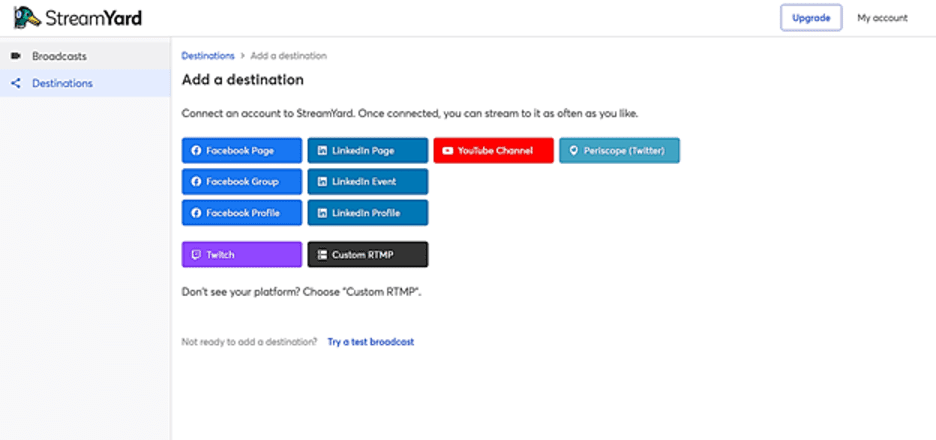
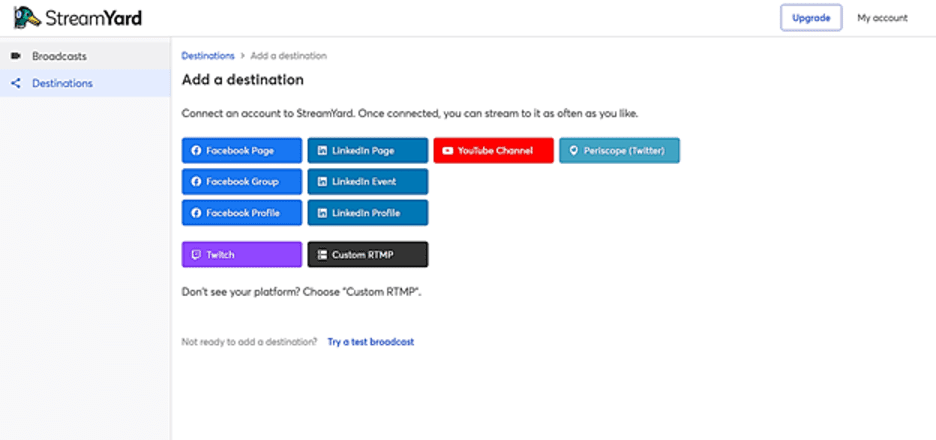
Overall, I’d say StreamYard is much simpler and more intuitive than the likes of Zoom and Microsoft Teams. There’s nothing confusing about the interface and its menu options. So, even technically unskilled beginners should have an easy time learning the ropes.
The first thing you should do on StreamYard is to add your live streaming destinations. You could proceed with either of the nine default channels, or alternatively, set up your own custom integration using the rather technical “Custom RTMP” option.
Video recording, on the other hand, is only a matter of hitting the “Broadcast” button and StreamYard will direct you to its studio. This is where all the magic happens – you’ll get basic controls for shooting clips, inviting guests, customizing the video layout, engaging audiences, controlling audio, etc. All these are easily operable.
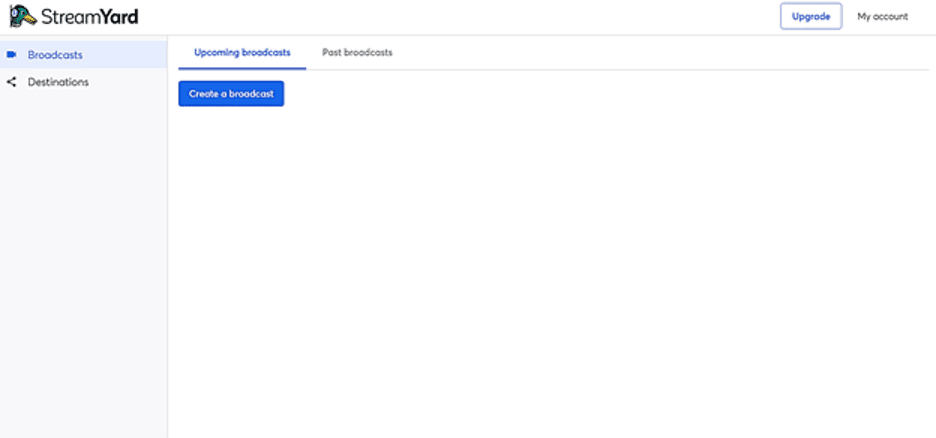
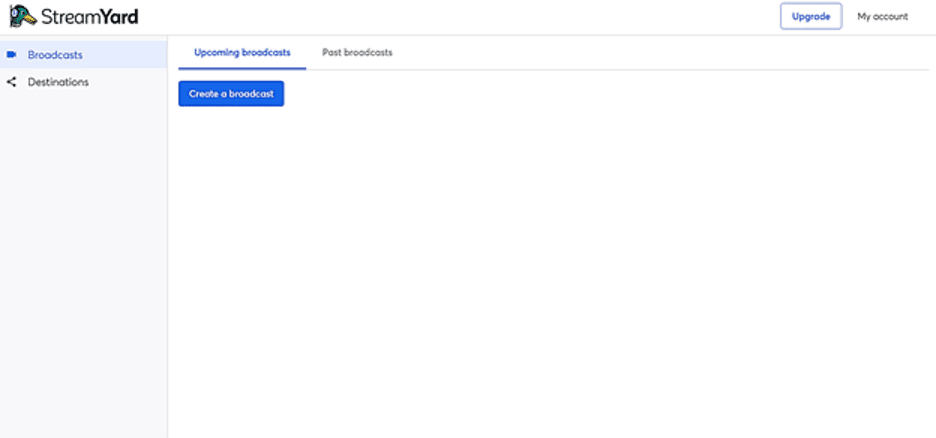
Live Video Streaming
On the live video streaming front, StreamYard provides just enough features to achieve a favorable balance between simplicity and functionality. In other words, you get basic tools for managing your live video sessions, without going deep into the technical stuff.
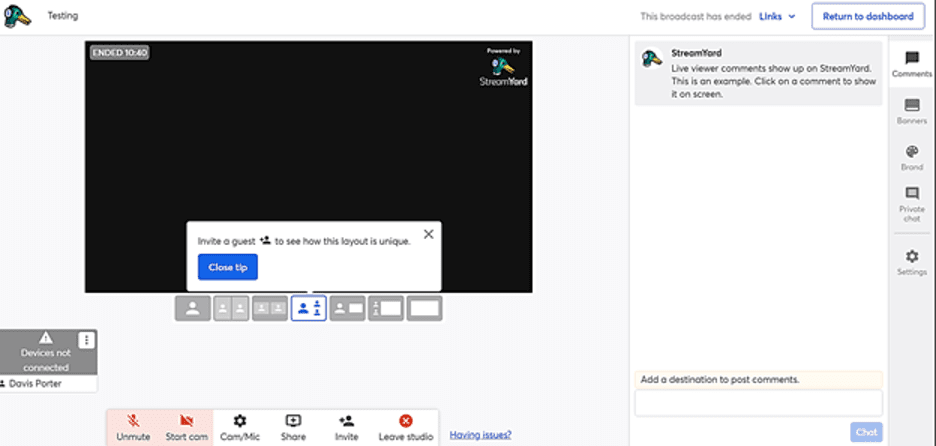
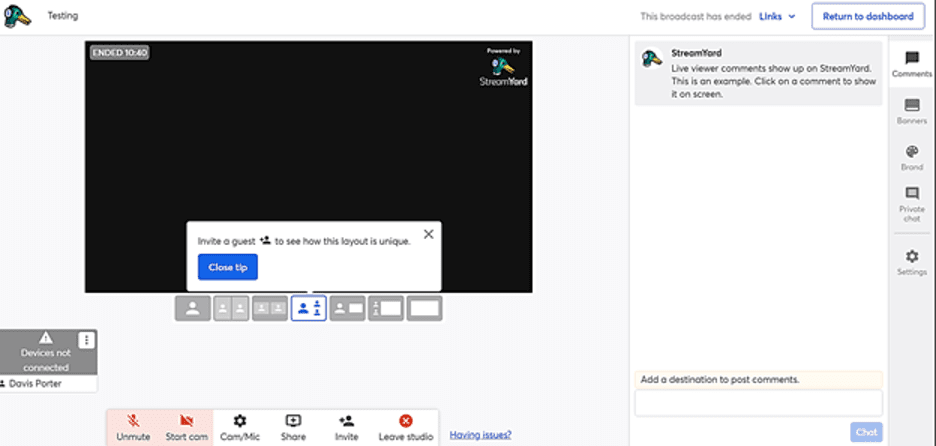
For instance – when you finally start setting up live video sessions within StreamYard’s studio, it won’t take you long to notice that the platform is pretty light on video editing tools.
This is not where you perform cut-aways, frame cropping, or special visual effects on your live videos. Instead, StreamYard only allows you to tweak basic stuff like the video background.
If you’d like to give it a try, just set up a green screen as your live video’s background, and StreamYard’s video player will transform into a dynamic display. That means you can go ahead and place any image as your video background. StreamYard will actively display it throughout your live video session.
Other than that, it’s possible to brand your live videos to promote your business. The whole process is as simple as just uploading and adding a brand logo to your screen. Images, GIFs, videos, you name it – all these media files can be easily embedded as overlays on the video broadcast screen.
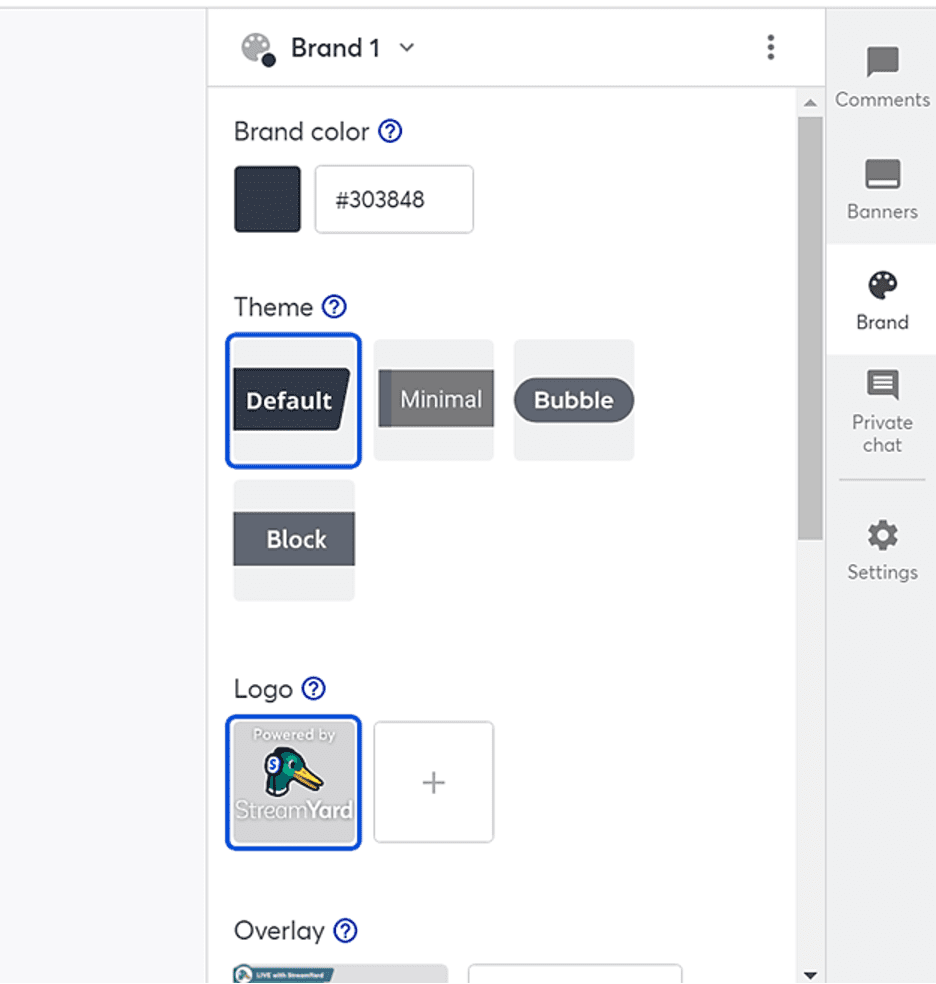
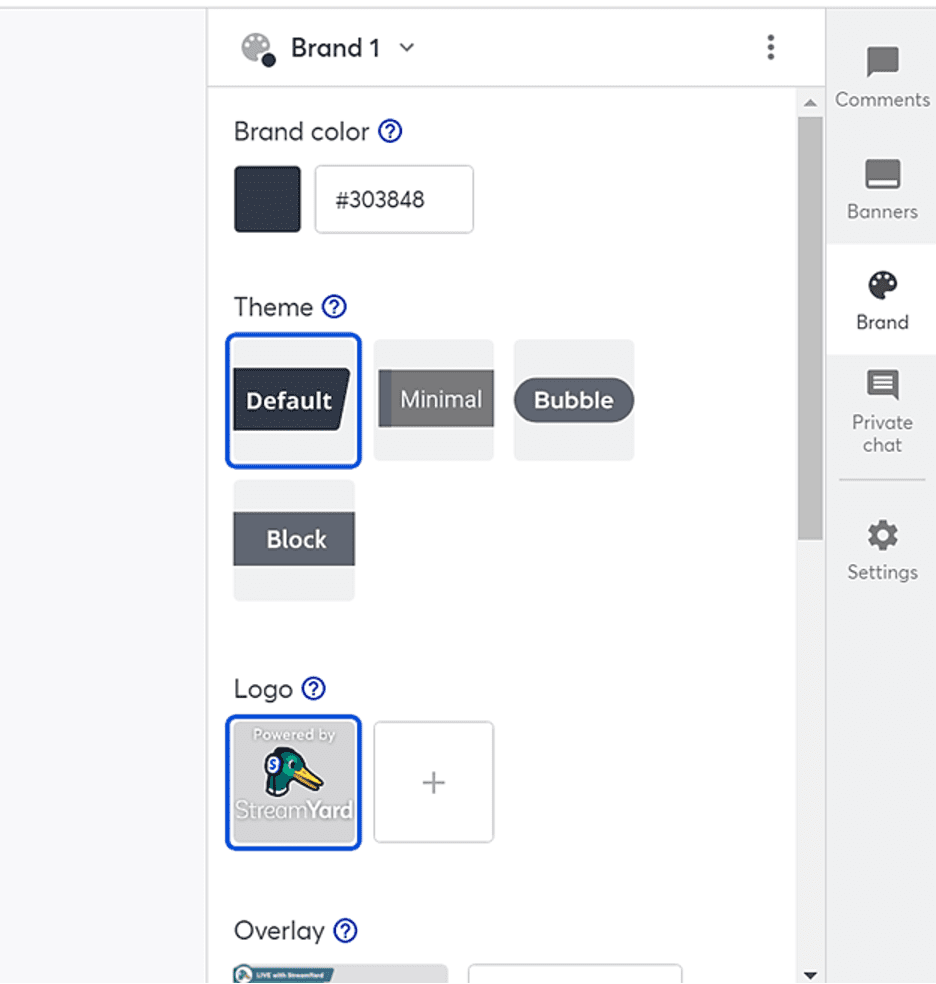
Such privileges, however, are not available on the free package. And while you could live stream your videos to any of the five destination platforms (Facebook, Twitch, Periscope, LinkedIn, & YouTube), it turns out you’ll only be able to stream up to 20 hours a month.
Premium users, on the other hand, get the exclusive benefits of live-streaming to multiple destination channels, creating custom RTMP destinations, and relaying the videos in Full HD.
Now, to be clear, Full HD in this case refers to 1080p display resolution. That’s the highest you can go on your StreamYard live streams – although the final output also depends on the viewer’s internet connection speeds.
Another notable live streaming feature is on-screen participation. StreamYard allows you to add up to 10 different guests to your live broadcasts.
The tool to use in such a scenario is the invite button, which is accessible directly from StreamYard’s studio. Clicking on it will generate a link that you can send to your invited guests to facilitate quick access.
The guests, on the other hand, should be able to join in from any device without signing up or downloading any software. But, if you prefer otherwise, you can turn on the guest authentication option from StreamYard’s studio settings.
Either way, when the guests finally come aboard, they’ll be visible to both you and the viewers – like a typical talking show. In the meantime, you can go ahead and organize the split-screen layout based on your preferred outlook. StreamYard allows you to drag the guests’ windows to switch their positions, as well as freely swap guests in and out of a dynamic session.
On their end, guests get the option of sharing their screens – although the final decision on whether to display them or not rests with the live streaming host.
Multistreaming
Multistreaming is another core functionality you’ll find on StreamYard. The platform has so far integrated nine destination channels, which are spread across five of the biggest streaming sites on the web. These are:
- YouTube
- Twitch
If you’re seeking to broadcast your streams through Facebook, for instance, StreamYard offers you the privilege of relaying to not only your Facebook profile, but also the groups and pages on Facebook. That means Facebook alone accounts for three of StreamYard’s default destination channels:
- Facebook Profile
- Facebook Group
- Facebook Page
The same applies to LinkedIn, as you get to use the following destination options:
- LinkedIn Profile
- LinkedIn Event
- LinkedIn Page
As for YouTube and Twitch, you can only broadcast your content through your primary profile, while Twitter streaming is powered by Periscope – an app that embeds video broadcasts within tweets.
These options, combined, add up to nine broadcasting destinations, which you could proceed to add to your account right after signing up. Just click on your selected destination channel, and StreamYard will go ahead and form the connection automatically. The entire procedure only takes a couple of seconds.
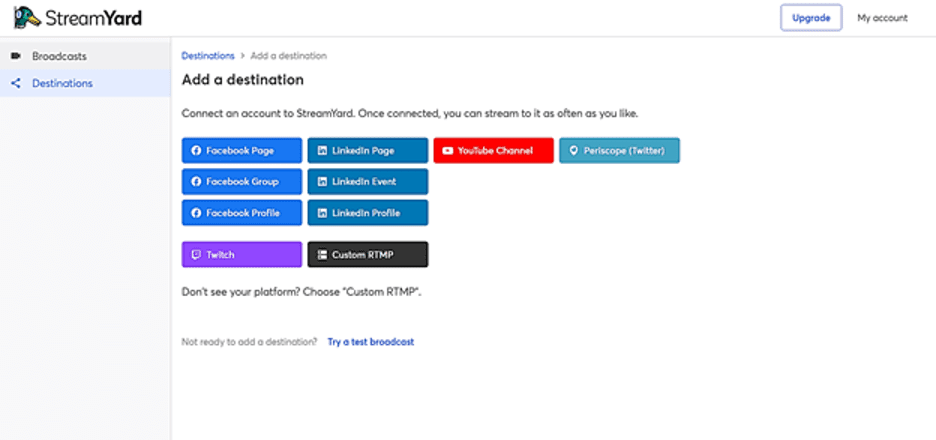
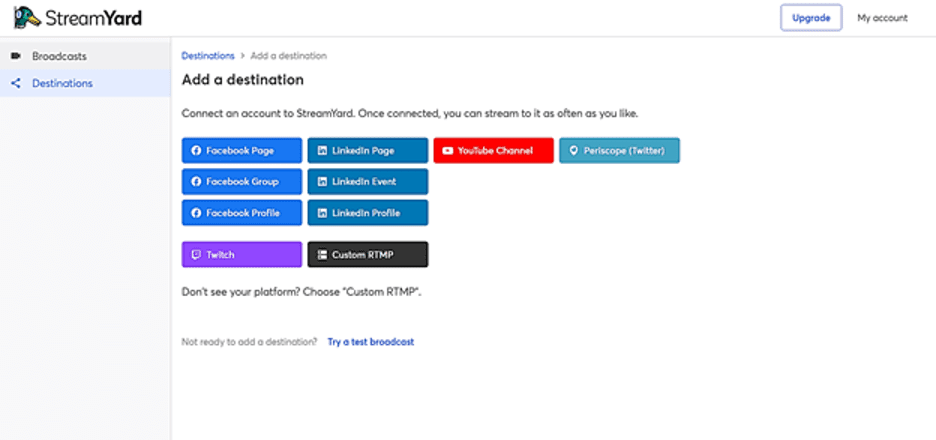
Now that’s all pretty commendable, I must admit. But then again, let’s face it – with only nine streaming destinations, StreamYard might feel limited when you compare it to giants like Restream and Castr. Each of these two alternative multistreaming platforms supports more than 30 video broadcasting sites by default.
On the other hand, not many broadcasters go beyond the popular social sites on StreamYard’s list. Gamers, for instance, would be okay with just Twitch, Facebook, and YouTube. Businesses, on the other hand, would perhaps want to broadcast their live streams to their followers on LinkedIn, YouTube, and probably Facebook.
Nonetheless, it turns out StreamYard also offers a Custom RTMP option. This is what you choose when you prefer otherwise, as it allows you to integrate your own destination channels. Users can, for instance, set up StreamYard streaming on their RTMP-compatible business sites.
The only problem with this route is, it happens to be a bit more technical than the default destination options. You’ll be required to enter your RTMP server URL and stream key to establish a connection.
Now, whatever you end up integrating in the long run, you can expect StreamYard to facilitate up to eight multistream destinations at once. That means it’s possible, for example, to broadcast your live stream simultaneously across Twitch, YouTube, Twitter, as well as on your Facebook and LinkedIn groups, pages, and profile.
Do note, however, that you won’t be able to do that on the free package. Only users on the $49 per month Professional plan can multistream to eight destinations, while Basic plan users get to stretch up to three multistreaming destinations.
Other than that, you should keep in mind that the destination platforms have varying streaming time limits. You cannot run the broadcast beyond 4 hours on Periscope, 48 hours on Twitch, 4 hours on LinkedIn, 12 hours on YouTube, and 8 hours on Facebook.
What’s more, most of your viewers will have to cope without video captions, as StreamYard studio doesn’t generate them by default. On a brighter note, though, at least you can count on sites like Facebook, LinkedIn, and YouTube to add them automatically from their end.
Also, while the video streams are running, StreamYard tries to keep you on top of the incoming comments. The studio here not only displays comments from all the destination channels, but also allows you to respond to them as they come. So, you should have an easy time driving audience engagement and keeping the conversations going during and after your multiple live streaming sessions.
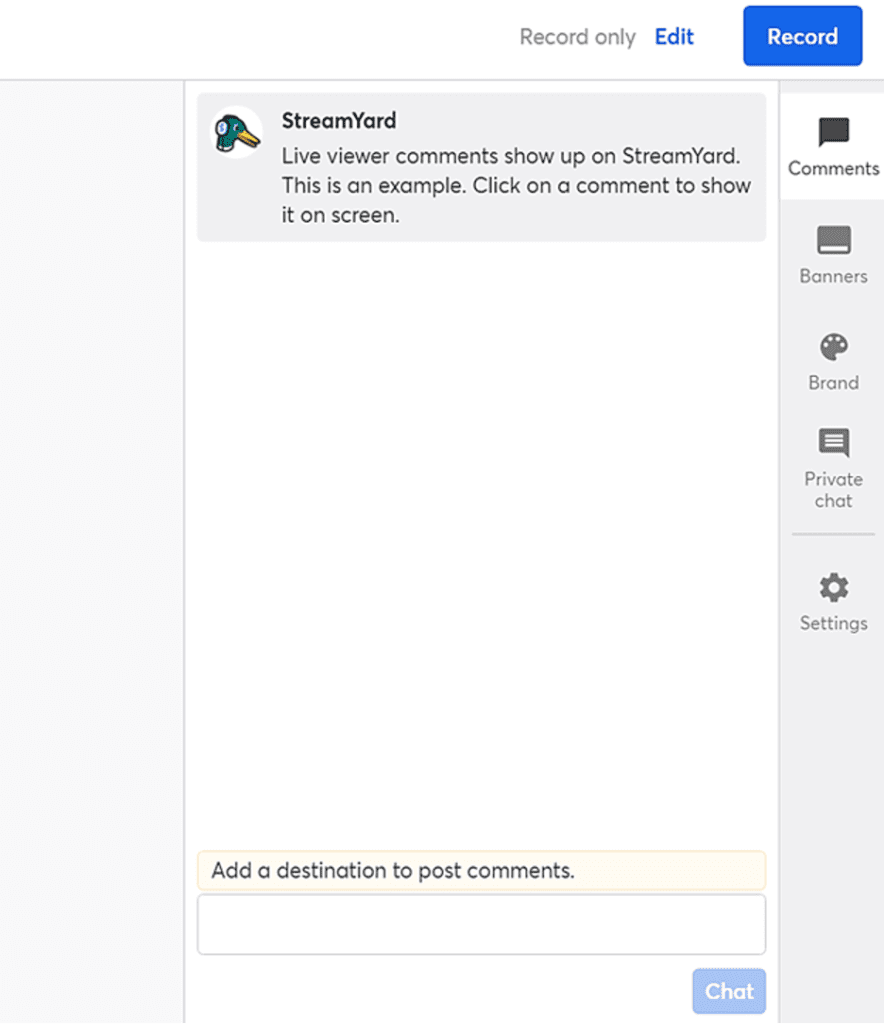
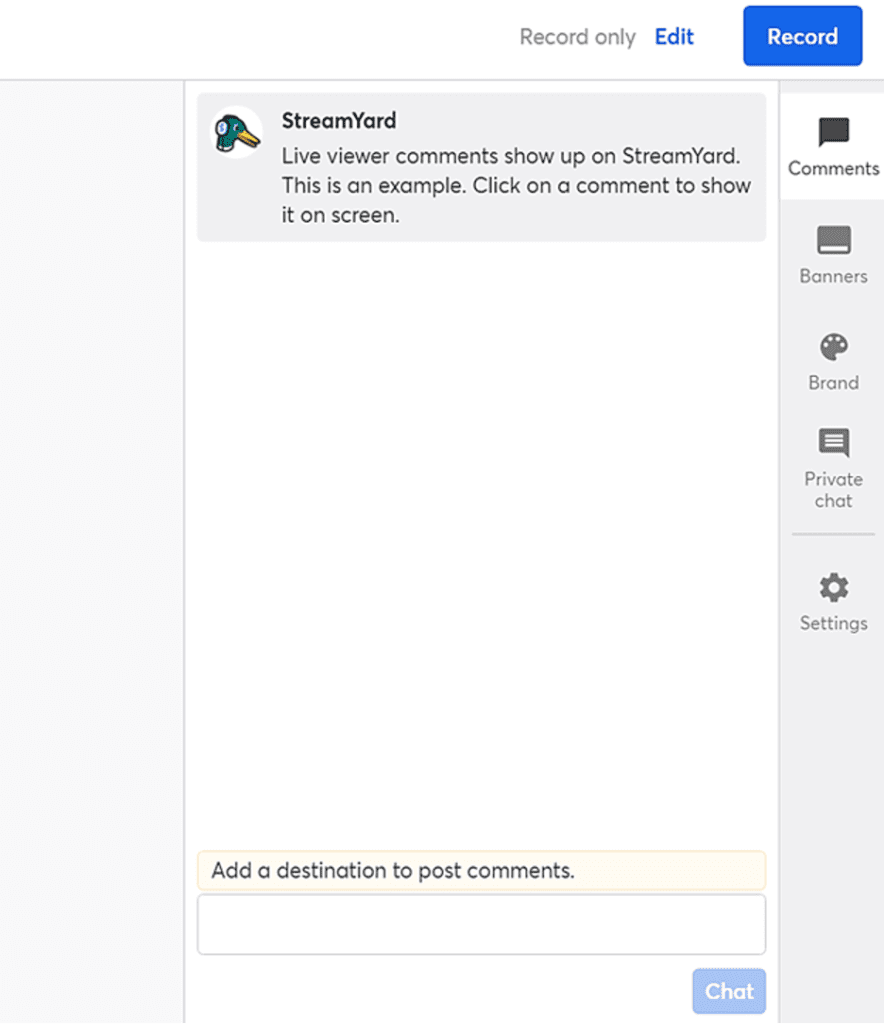
Streaming Pre-recorded Videos
When it comes to broadcasting pre-recorded videos, StreamYard can be a bit confusing. While the platform supports pre-recorded content, it doesn’t exactly give you the option to broadcast the clips exclusively.
What does that mean?
Well, for starters, it’s possible to create pre-recorded videos using StreamYard. By choosing “Record Only”, you get to access the studio and shoot clips without going live on any of the destination platforms. The controls here are pretty straightforward for anyone who intends to record a lecture, webinar, presentation, tutorial, or maybe gameplay.
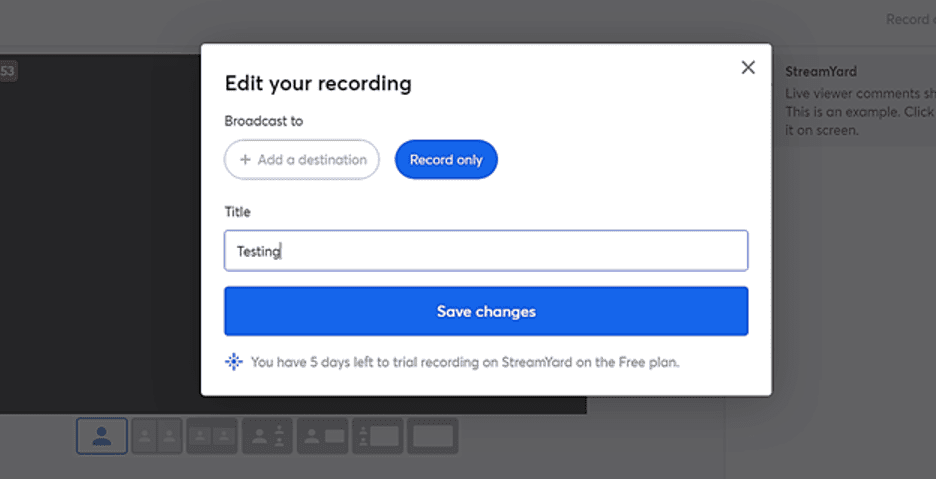
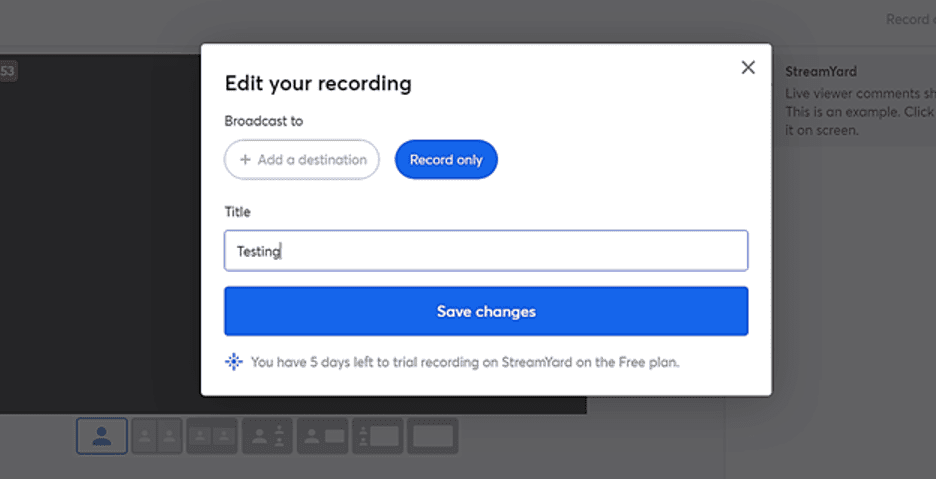
Streamyard doesn’t stop there. It also supports video uploads from local sources. That means you can go ahead and upload ready-made clips (in MP4 or MOV format) directly to your StreamYard account.
Now, here’s where the problem lies. Although you can pre-record videos, it turns out you won’t be able to schedule them to stream on their own. The only way you can broadcast pre-recorded videos on StreamYard is by sharing them as part of your live streams.
The same applies to uploaded clips. In essence, StreamYard only allows you to upload external media if you intend to add them to your live streams. It’s, otherwise, impossible to broadcast them independently.
As such, you could say that StreamYard is inappropriate for anyone who intends to broadcast previously recorded lectures, webinars, speeches, tutorials, or talks. This multistreaming platform is exclusively developed for live broadcasters.
That said, one interesting thing to note about StreamYard is, while it doesn’t support the broadcasting of pre-recorded videos, at least it manages to record the live streams for later access.
Such broadcast recordings are subsequently made available for download in both audio and video formats. This gives users the opportunity to repurpose their broadcast content once the live stream sessions have ended.
You can, for instance, download one of your talks in audio format and then add it to your podcast channel. Or maybe, you could recover a past educational webinar and then upload it to your online training programs as a learning resource.
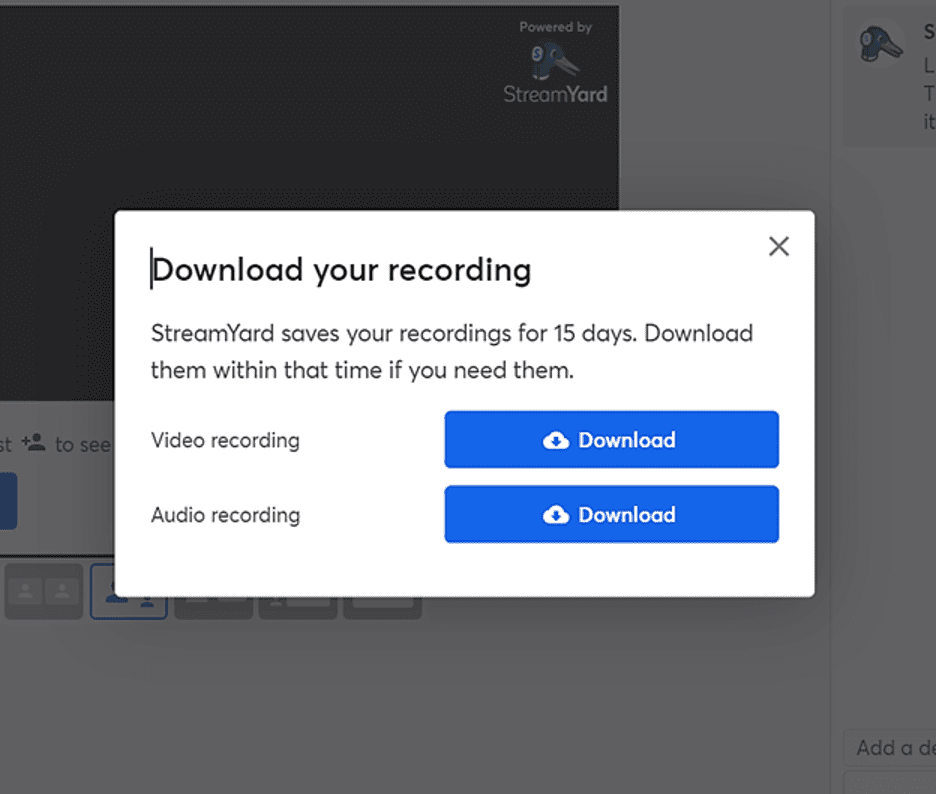
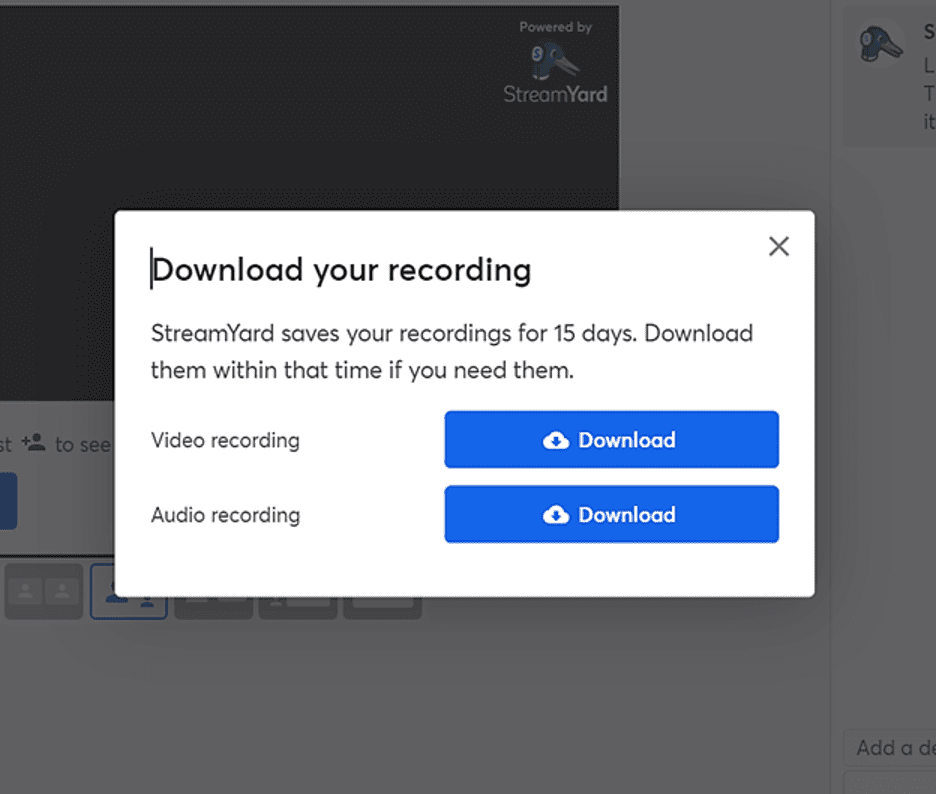
Business plan users, in particular, have an advantage here: they get to retain their live broadcast recordings forever. Other types of accounts can only keep the files for up to 15 days post-broadcast, upon which they are permanently deleted.
Live Streaming Analytics
StreamYard will help you stream your live broadcasts to a variety of social channels. And yes, it’ll also power your audience engagement by relaying the comments as they come.
Unfortunately, that’s as far as it goes. This is not one of those multistreaming platforms that track KPIs in the background to keep you well-updated on the broadcast performance.
The only metric you can view while using StreamYard is the current viewership count. Beyond that, you can only rely on the corresponding destination platforms to provide you with deeper analytics.
StreamYard Pricing
No StreamYard review would be complete without pricing information, and on that front StreamYard offers a cost schedule with four subscription options. You could either settle for the Free package, the Basic plan, the Professional plan, or the Business option.
Here are their details:
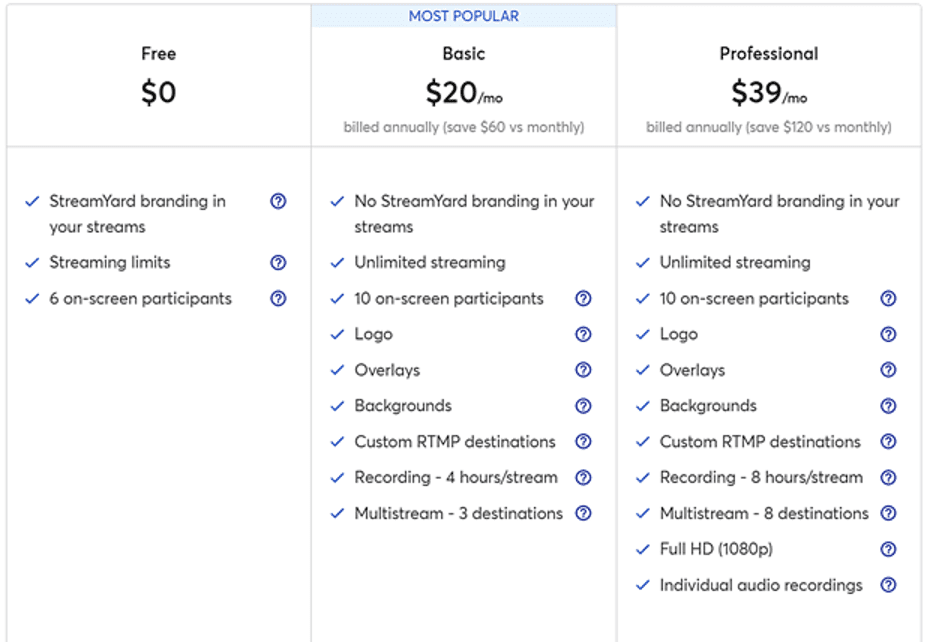
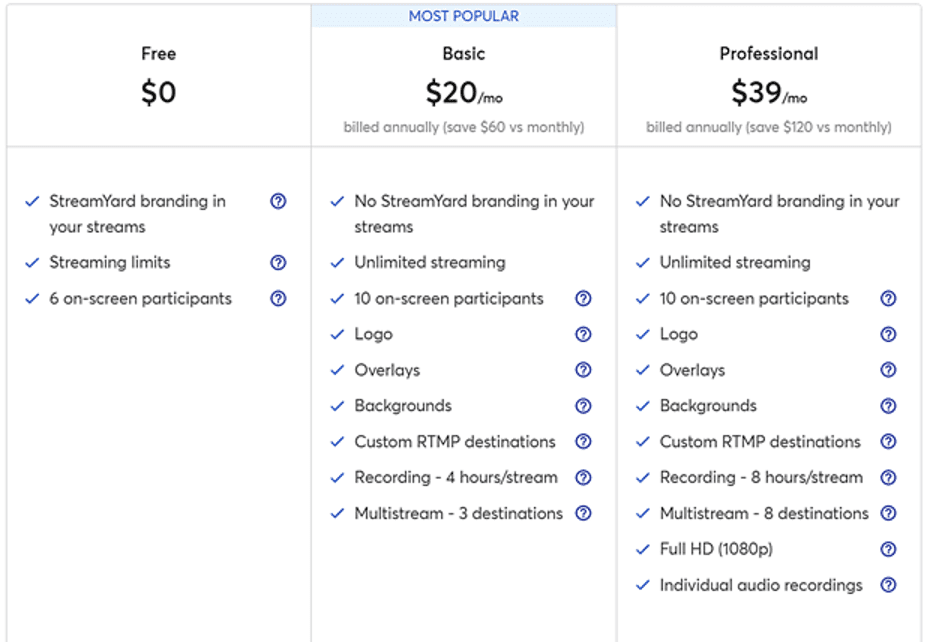
- Free: This package is permanently free of charge. At no cost at all, you get to broadcast streams of up to 20 hours per month, within which you can host up to six on-screen participants. However, such videos tend to display StreamYard’s branding on one of the corners.
- Basic: The lowest you can pay for the Basic plan is $20 per month, which is the monthly equivalent when you settle for the annual billing option. Otherwise, paying on a monthly basis will cost you $25 per month.
Whichever of the above plans you choose, you’ll be able to multistream your content across up to three destination channels at once, record up to 4 hours per stream, create custom destinations with RTMP, as well as customize your video streams with background media, overlays, and brand logos. In the meantime, StreamYard will exclude its branding from the broadcast videos, power unlimited streaming, and support up to ten on-screen participants.
- Professional: The Professional plan goes for an annual equivalent of $39 per month if you settle for yearly billing, or simply $49 per month if you select monthly billing.
For that price, you get to create and keep audio recordings of your individual on-screen guests, broadcast content in Full HD (1080p) resolution, multistream videos across up to eight destinations at once, record up to eight hours per stream, set up your own destinations via Custom RTMP, customize your video backgrounds, introduce overlays in the videos, add custom logos to your streams, run unlimited broadcasts, as well as operate without StreamYard branding on your videos.
- Business: Business is a specialized package for users with larger teams and more demanding needs. The costs here, however, are not provided. Instead, interested parties are requested to get in touch with StreamYard’s sales team.
StreamYard Review – Pros and Cons
Pros of StreamYard
- You don’t need funds to get started. That’s because StreamYard provides a permanently free package with several decent streaming features.
- The user interface here is considerably easy to use. It features only the basic controls in a neat, uncluttered, and minimalistic layout.
- As the host of a live streaming broadcast, you can add up to ten on-screen participants to your session.
- In addition to its default destination channels, StreamYard gives you the option of setting up your own custom streaming integrations through RTMP.
- Since it’s entirely cloud-based, StreamYard saves you the trouble of downloading, setting up, and provisioning an on-premise software solution.
- It powers audience engagement during live broadcasts by relaying conversations between hosts and their audiences.
- The broadcast video layout can be easily customized within the studio to showcase the desired media, overlays, video background, and branding.
- The system facilitates multistreaming in Full HD, which translates to a display resolution of 1080p.
- You can broadcast your content across up to eight streaming destinations at once.
- After saving your live streams, StreamYard allows you to download and repurpose the content in audio or video format.
Cons of StreamYard
- By default, StreamYard only provides integrations for nine destination channels: LinkedIn Profile, LinkedIn Event, LinkedIn Page, Facebook Profile, Facebook Group, Facebook Pages, Twitch, Twitter (via Periscope), and YouTube.
- Connecting an additional streaming destination through custom RTMP is a technical procedure that requires some level of tech skills.
- StreamYard is fairly limited in terms of video editing and broadcast management features.
- The system is incapable of generating video captions in its live content streams. Consequently, broadcasters are forced to rely on the destination platforms.
- It’s impossible to stream content in 2K or 4K resolution. The farthest you can go here is 1080p.
- Although StreamYard’s studio can record content without going live, users cannot schedule and stream pre-recorded content. You’re only allowed to show such media within your live streams.
- StreamYard doesn’t provide in-depth analytics on its broadcasts. The only metric it tracks is the current view count.
StreamYard Alternatives
By now it’s pretty clear that StreamYard is a mixture of oranges and lemons. While it has some extremely solid benefits, they happen to be accompanied by their fair share of drawbacks.
Wondering where that places StreamYard in relation to its closest competitors?
Well, here’s how it compares with three of its most popular alternatives:
- Restream.
- OBS.
- Livestream.
#1. StreamYard vs Restream.io
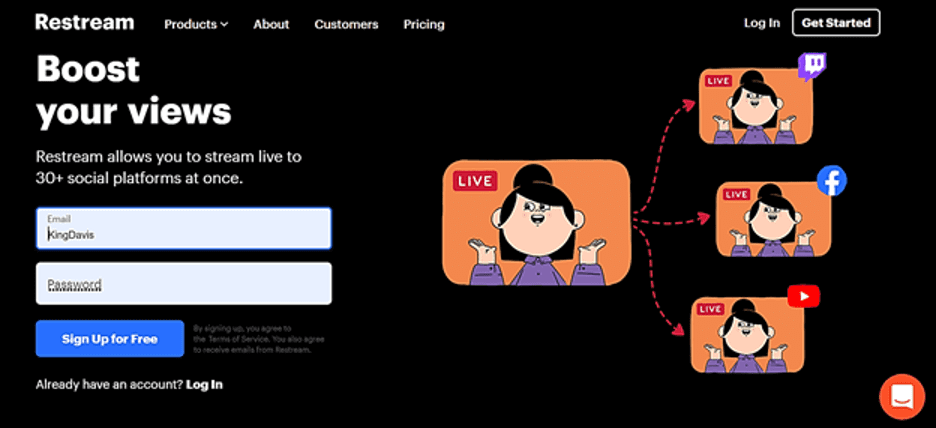
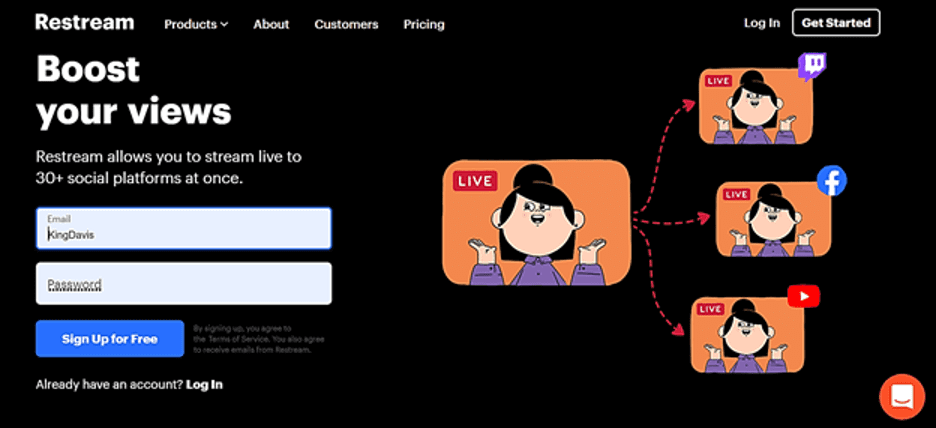
Restream and StreamYard happen to share quite a number of similarities. They are both multistreaming platforms that are capable of broadcasting live content to a wide range of social channels.
And while they’re at it, StreamYard and Restream give you the added benefit of customizing your video layout, adding on-screen participants, recording your live sessions, as well as screen sharing.
Also, if you choose to try out Restream.io, you’ll notice that just like StreamYard, it gives you the option of starting off on a permanently free package. The accompanying premium packages, on the other hand, start at $16 per month and stretch all the way to $299 per month.
Based on that, it might seem that Restream is costlier than StreamYard. But then when you dig deeper to keenly evaluate their respective feature offerings, it suddenly becomes apparent why there’s a stark difference in pricing.
For starters, Restream offers a much wider range of destination channels. It has, so far, built integrations for more than 30 broadcasting platforms – including all the options you’ll find on StreamYard.
Another thing about Restream.io is, it’s flexible enough to broadcast even pre-recorded videos. Users can upload videos in various formats, schedule their broadcasts, and then leave the platform to stream the content without going live.
Then while the video streams are running, Restream manages to monitor the key metrics, which it subsequently analyzes to generate in-depth insights. Here, you can make informed decisions based on not only your stream metrics, but also the accompanying chat metrics, audience metrics, and followers metrics.
All things considered, therefore, we can conclude that Restream.io wins the robustness contest. Streamyard, on the other hand, emerges as the much easier-to-use multistreamig platform.
#2. StreamYard vs OBS
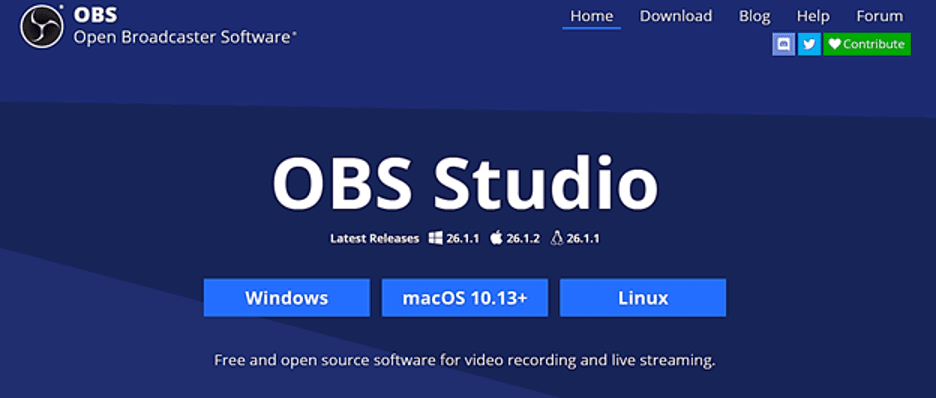
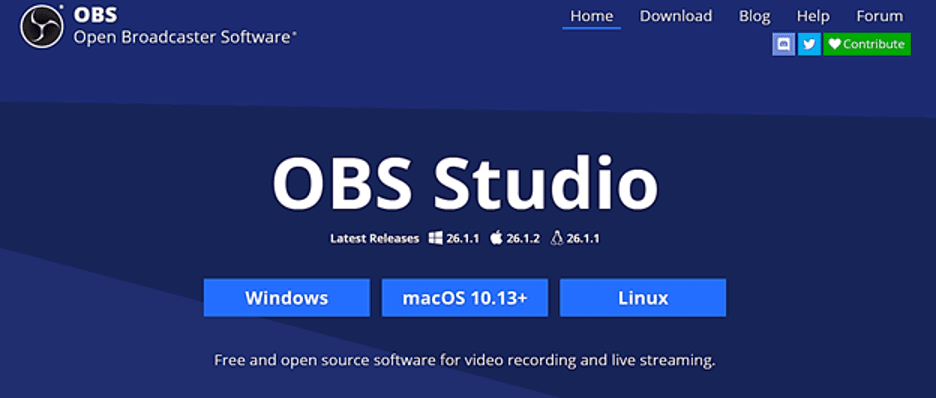
If StreamYard’s free packaging doesn’t impress you enough, you could go for the entirely free OBS live streaming software.
OBS, or Open Broadcaster Software in full, is a free open-source streaming solution that’s exceedingly growing in popularity among broadcasters. This is the type of software you turn to when you need uninterrupted free access, extensive customization capabilities, and thorough control of the video streaming parameters.
With OBS, you can edit and tweak a heck of a lot of stuff within your video broadcasts. It features an audio mixer, video filters, custom transitions, noise suppression, etc – basically the whole shebang of digital editing tools.
As you’d expect, however, this all-inclusive approach complicates the software’s operability. So, it’s no surprise that OBS requires some form of technical skills to install, customize, and operate.
Then, speaking of installation, another thing about OBS that might put you off is its overall build. It’s an on-premise software that you have to download and then set up within your local machine. That means that in addition to technical skills, you need solid hardware that can effectively manage video editing and processing tasks.
Hence, OBS is best for intermediate level to highly experienced broadcasters who not only own high-performance PCs, but also know how to work with advanced video editors. StreamYard, on the other hand, is for the average Joe that wants to try out broadcasting to multiple social platforms.


#3. StreamYard vs Livestream
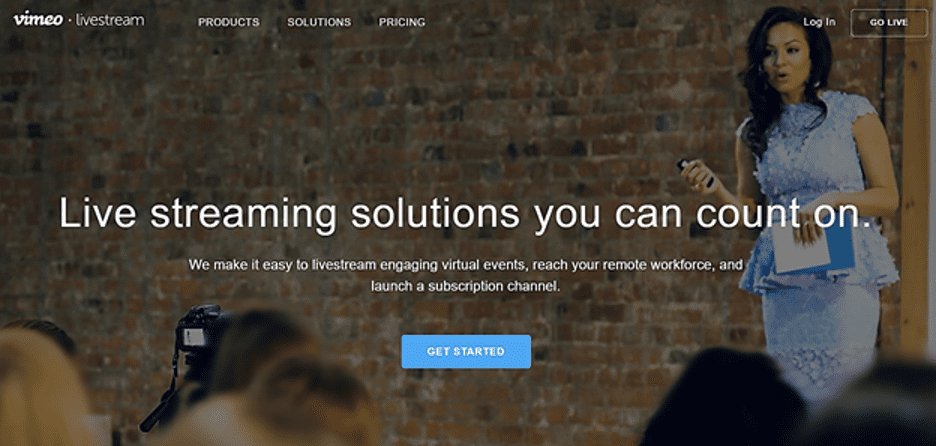
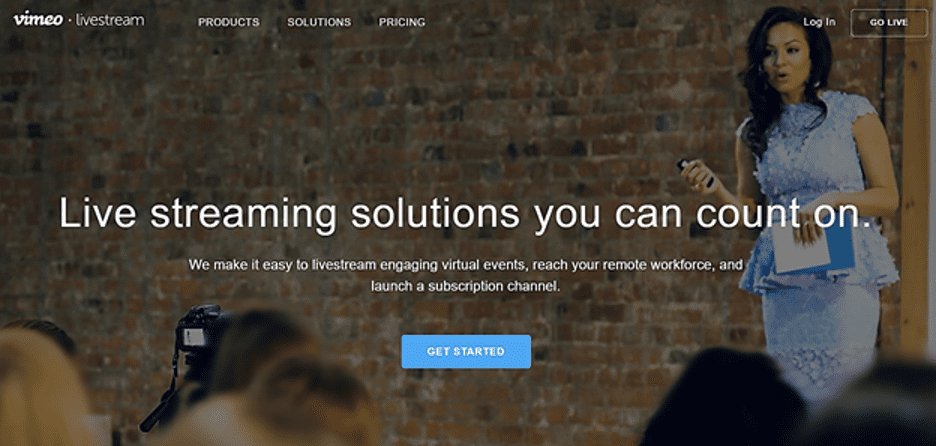
Livestream vs StreamYard is like a contest between Adobe Photoshop and Microsoft Paint. Although StreamYard boasts an array of decent live streaming features, it’s immensely dwarfed by Livestream’s prowess.
The full name is Vimeo Livestream. And, unlike StreamYard, it happens to serve as an enterprise video editing and streaming solution. This is where the likes of sports producers, news channels, tv shows, and government agencies come when they need to capture, edit, and broadcast live content to a wide audience across multiple digital platforms.
As such, one thing you can guess about Vimeo Livestream is that it packs a host of advanced video management tools and workflow automation capabilities. This, of course, makes it more complex than StreamYard, as well as considerably pricier.
All in all, Livestream is a solution for large businesses with highly demanding video streaming needs, while StreamYard is built for small-scale broadcasters who value simplicity.
StreamYard – Final Verdict
At this point in our StreamYard review, we guess it’s not a secret anymore how StreamYard has managed to rise through the ranks in such a short period of time.
The platform’s ever-growing popularity can fundamentally be attributed to its remarkable user-friendliness. StreamYard is a highly accessible multistreaming platform that not only gets you started for free, but also maintains an extremely easy-to-use interface.
So simple is it that you won’t need any form of onboarding. StreamYard’s entire system is built to give even technically unskilled beginners a smooth transition into the platform, and an easy time with its broadcast management tools.
The studio itself comes with straightforward controls for recording videos, setting up live stream broadcasts, coordinating on-screen participants, and engaging audiences across multiple social platforms.
On the flip side, however, you could argue that StreamYard loses points through its very limited selection of streaming destinations.
Well, that’s true – but then again, so is the fact that the few default options have at least managed to cover the most popular streaming sites on the web. The bulk of digital broadcasters tend to distribute their content on sites like YouTube, Facebook, and Twitter; while gamers rely on Twitch; and businesses additionally prioritize LinkedIn.
To sweeten the deal further, StreamYard even throws in a Custom RTMP option, which allows you to integrate your own destination platforms. This is what you use, for instance, when you need to broadcast content on your website.
That said, my biggest issue with StreamYard is the lack of broadcast analytics and its limitations with pre-recorded video streaming. Users on this platform would highly benefit from in-depth metrics and the ability to stream pre-recorded content.
Nonetheless, when you take everything into consideration, StreamYard is indeed a solid multistreaming service for small businesses, entrepreneurs, public speakers, influencers, marketers, trainers, and coaches.
Table of Contents