
So, you’re sold on creating a video-based online course (and if you aren’t, you should be). A key next step is to make the process of creating videos as easy and efficient as possible. Setting up a simple home or office studio can go a long way toward ensuring you that you actually take action on your video ideas.
While it may sound daunting at first, creating a home or office studio doesn’t have to be complicated and it doesn’t have to break the bank. Here’s how to set up a studio on a budget and get started as a video edupreneur.
Think – and Plan – Before You Buy
It’s tempting to spend hours on videography review sites looking for the best equipment, but this is a field where gear gets expensive fast. And, remember that people spend hours each day watching smartphone footage. You simply don’t need professional quality equipment to shoot video at a quality level that will work for your courses and other educational products.
As you set out to do your shopping, take the time to make sure all the equipment and software you are considering is compatible. And, make sure everything you plan to purchase does actually address a real need. Decide on your entire wish list before you start making purchases, or you could end up with costly gear you can’t use. (Believe me, I speak from hard experience on this one!)
Finally, make sure you keep in mind all of the possibilities that video offers.
As I’ve written before, everything is a production event, and video is the perfect format to serve as the source four multiple other formats. These days, starting with video often means starting with livestream video, so it is definitely worth planning for the possibility of livestreaming even if it’s not something you do currently. You can convert a livestream into a permanent video lesson. And, of course, you can take all or parts of the content you capture with video and convert it into blog posts, eBooks, podcasts, and a range of other formats.
The Best Budget Home Studio Equipment
Now, here’s everything you need to get started creating cost-effective e-learning videos from your home or office.
Video Cameras for Online Course Creation
When you’re building a home video studio on a limited budget, start simple. You’d have to spend several hundred, or even thousand dollars to purchase a camera with similar capabilities to the one you almost certainly already own – the one in your smartphone.
Smartphone cameras have incredibly powerful features that are more than sufficient for a start-up studio. One photographer did a direct comparison between a smartphone and DSLR camera and couldn’t tell the difference. Smartphones also have the advantage of livestream functionality, editing apps, direct upload to the cloud and social media, and many more features that come at a premium or not at all with traditional cameras.
Whether you have an iPhone or Android device, it’s the best tool you have to start recording video courses.
For a step up from your smartphone, but one that natively supports livestreaming and live editing capabilities, definitely consider getting a Mevo. This clever little camera is compatible with Android and iOS devices, livestreams in full HD, and records 4K videos. Your phone becomes your switchboard and editing suite in one, allowing you to zoom and change angles as you broadcast, all for less than $500. (It really is quite amazing!)
Finally, if you decide you want to step up to full professional level, consider a Canon XA11 Professional Camcorder It sports full HD 1920×1080 recording capabilities and a 20x high definition optical zoom lens. It also plays well with SlingStudio for livestreaming.

Microphones for Online Course Audio
Unlike the camera, the mic on your smartphone isn’t going to cut it for recording educational video. Professional microphones produce crisp audio with less background noise, and even a cheap mic will outperform your phone.
There are two main types of mic that you might need: lavalier and shotgun.
Lavaliers, or lavs, are small mics that clip to your lapel. The cheapest options usually plug directly into your camera, which can be a problem if you like to move around as you teach. For talking head videos where you’re sitting still, you can pick up a very high-quality noise cancelling lavalier for less than $100. If you want more freedom to move, a high-quality wireless lavalier may be a better choice.
Shotgun mics are the next step up. They’re highly directional microphones that need to be pointed at their subject at all times. Their directionality makes them invaluable for eliminating background noise, but it can be problematic if you don’t intend to sit still while recording your video.
If you’re filming with your phone, you can purchase a good starter shotgun mic for around $50. If you really want professional quality results the Rode NTG3 RF-Bias Condenser Shotgun Mic is an excellent choice.
Regardless of the microphone you choose, spending an extra $100 on a Saramonic SmartRig+ is a wise investment. Professional audio devices use inputs that aren’t completely compatible with phone or camera connectors, meaning however good the mic, you won’t get quality audio from it. The SmartRig+ plugs between your audio and video devices and converts the input to a compatible format. (The Saramonic SmartRig+ also allows for two inputs, so I’ve found it very valuable for recording interviews or podcast sessions with my co-host.)

Backgrounds Shooting Course Videos
The background of your video matters. A backdrop can screen off your home from view, adding privacy and eliminating distractions, and can also help set the tone of your video. Be wary of using backgrounds that are too busy, as complex patterns or details can overwhelm a learner’s cognitive load, leading to less successful learning outcomes.
You can buy full backdrop rigs relatively cheaply. This set includes three muslin backdrops plus an adjustable stand for less than $70. You can also buy a stand separately and choose different backdrops to suit your video style, from plain black or white to wood or brick effect. Or, if space is an issue, a collapsible pull-up model may be the way to go.
Basic backdrops are usually muslin (either pure cotton or polyester) or paper. Both are cheap and easy to set up. Some videographers prefer paper because it doesn’t wrinkle, but muslin is forgiving of creases, especially when the camera is positioned a few feet away, and can be easily washed, steamed, and transported. (I use an inexpensive handheld steamer to get the wrinkles out of my backdrop – at least when I’m not too lazy.)
The most expensive backdrops are canvases, which are heavy and have to be carefully stored because creases are difficult to get out. For most amateurs, muslin or paper backdrops are the cheapest and easiest options.
Lighting for Online Course Videos
Even with a professional quality camera and a great background, your educational video will look amateur without good lighting. Overhead lights cast shadows on your face and make a video look dim and dingy. Always try to shoot video in a room with good natural light, and always face the light source so bright lights behind you don’t wash you out. Try to avoid having direct sunlight shining on you. Not only will it make your squint, it’s usually too harsh to look good on video.
If you don’t have great natural light, you’ll need to invest in some equipment for your home video studio. This basic lighting kit offers a complete background and lighting rig for amateur photographers and videographers for under $150. It includes lights, tripods, reflectors, and diffusers, so you can create the perfect lighting setup for your home studio.
Once you’ve got your lighting gear, experiment with the best position on camera. A light at 45 degrees to your subject on either side is the simplest setup to keep light even across your face and avoid shadows.
Three-point lighting is a slightly more complicated setup, but gets really good results. Instead of two lights at 45 degrees, place your primary light in front of your subject, but slightly off-center. Then place a slightly dimmer “fill light” to the opposite side, also in front of the subject. This light should cover the dark side where the shadow from the primary light falls. Experiment with the dimness of the fill light to change the look and feel of the video.
The third light, the “rim light” or back light, is placed almost opposite the fill light, but behind the subject, angled up towards the top of their neck. This light pushes them off the background and prevents shadows. Make sure this light isn’t too bright to avoid a halo effect. When you’ve got the three-point lighting right, you should have three lights surrounding them at approximately 90-degree angles.
Accessories
As you build your home video studio, you’ll need a few more pieces to complete your equipment. A camera tripod, such as the Amazon Basic 60-Inch Lightweight Tripod, ensures your camera stays in the perfect position. If you’re shooting with your smartphone, a tripod adapter, like this one by Vastar, converts your tripod into a holder for your phone.
You may also want to consider using a teleprompter. While I have a strong preference for committing your video content to memory (and rehearsing), sometimes that’s just not practical. If you are capturing video on smartphone or tablet, there are a range of free and low cost teleprompter apps available, like Video Teleprompter. Or, if you want to go for a more professional teleprompter solution, check out this rig from Glide Gear for use with a digital video camera.
Editing Software
One of the best routes for video editing these days is to use a Web-based tool like WeVideo. It has the full range of features you would expect from a video editing package, but without the hassle of software updates. As a bonus, it is also great for screencasting.

Another good route, particularly if you prefer to have video editing software installed on your computer, is to use either Camtasia (PC or Mac) or Screenflow. While these are probably best known as screen recording software – i.e., they allow you to record anything you do on your computer screen as a video – they also have very good editing tools for all types of video. Often I will shoot video of myself with my laptop camera straight into Screenflow and then combine it with video I capture PPT slides or Web pages. It makes really sophisticated video production very easy.
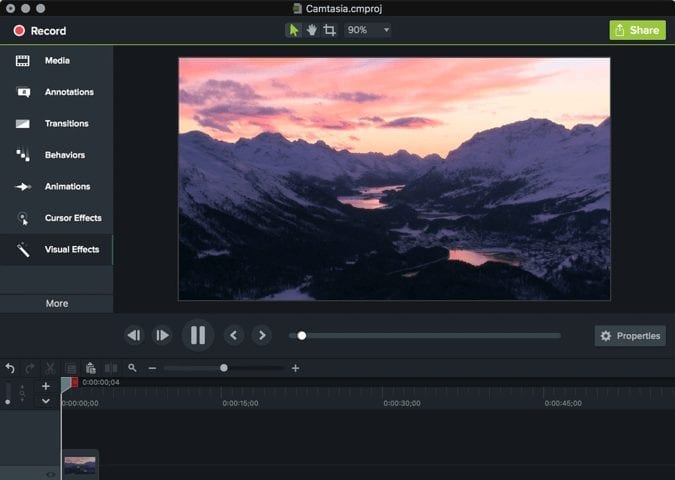
If you don’t want to go the Camtasia or Screenflow route, there are certainly other good, low cost – or even free – options.
For Mac users, iMovie is a free software with great functionality that can handle all the cutting and editing for your online course.Other Mac options include iSkysoft Filmora Video Editor for Mac.
For Windows, Adobe Premier Elements is the best choice, offering a wide range of editing tools for $70. PC users can also get iSkysoft Filmora for Windows, or VEGAS Movie Studio 16.
Lights, Camera – Take Action!
Video isn’t just the future of online learning – it’s the present. If you have been struggling to make it a bigger part of your offerings, setting up a simple studio with the equipment covered here can make a big difference. Just having the tools readily available makes it much more likely that you will shoot and edit the videos you need. (Again, I speak from experience on this!)
So, make your plan, make your purchases, get set up, and start filming today!
JTC
P.S. – You may also want to check out:
Related Posts
10 Best YouTube Alternative Video Streaming Apps/Sites (2024)
How to Use a Green Screen for Video: Tips and Tricks
How to Make Money on YouTube (2024)