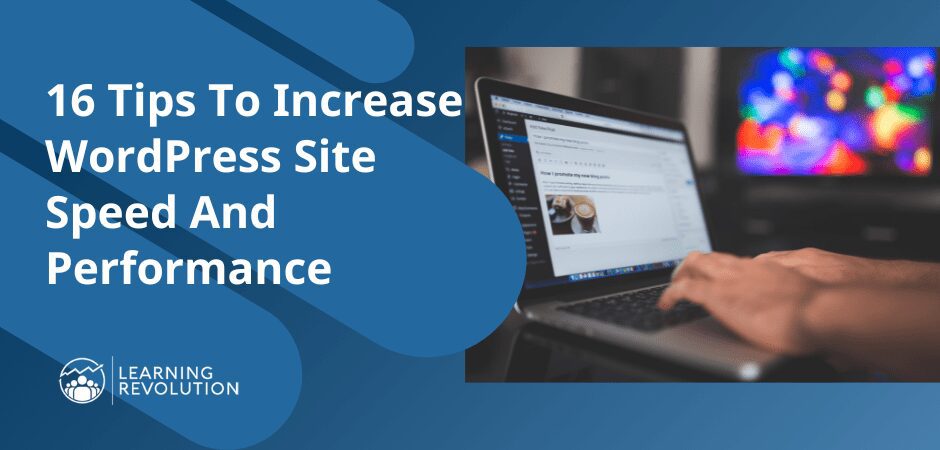
Most website optimization guides are full of technical advice, confusing you more than answering your questions (unless you’re a coder).
But after running several successful sites, we’ve realized that if you fix the most obvious factors slowing your WordPress site down, you don’t usually need advanced solutions because they’re often meant for the bigger and more sophisticated sites.
Plus, since we’re talking about WordPress site speed, there are plenty of tools and plugins to handle the technical stuff.
So, in this detailed guide, we’ll show you how anyone can drastically improve their site’s speed and user experience with a few simple changes.
Let’s get started.
Why Website Speed Optimization Matters?
Because users are impatient and hit the back button if your site takes longer than a second to load. According to Google, the probability of bounce increases by 32% as page load time goes from 1 second to 3 seconds.
This directly impacts your site’s SEO as well because Google cares about user experience and prioritizes faster sites in search results. So, if your site isn’t fast enough, it won’t rank in the top ten search results. And if that happens, you won’t get organic traffic to generate leads and customers for your online courses.
How fast should your site load?
Studies show that the average load speed of a first-page Google Search result is under two seconds.
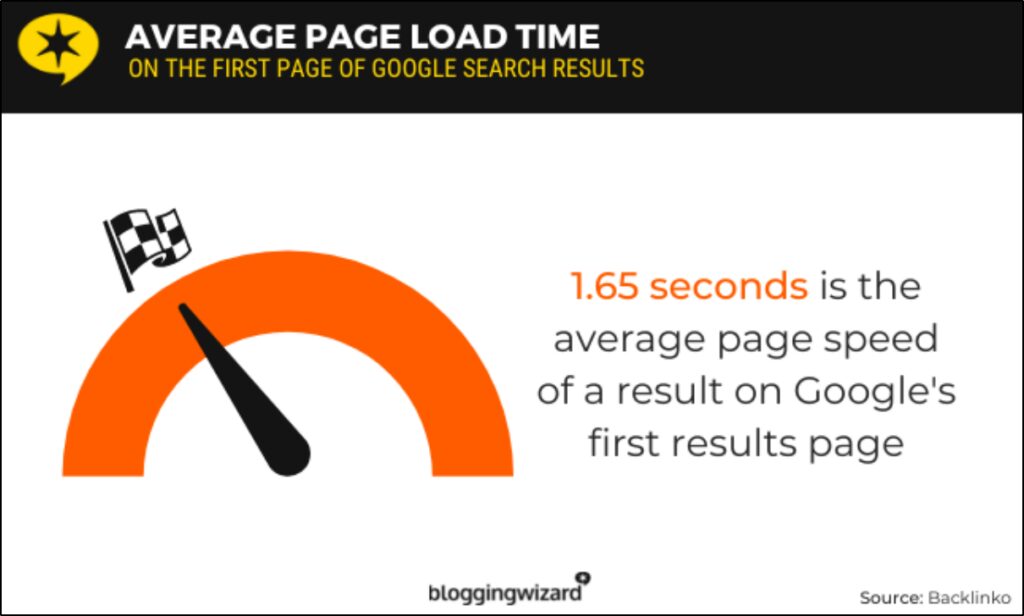
Along with content quality and relevance, Google’s algorithms consider a site’s Core Web Vitals, the metrics to measure page load speed and stability, when ranking pages in search results.
Core Web Vitals consists of the following:
- Largest Contentful Paint (LCP): The time it takes to load the largest content block of a page.
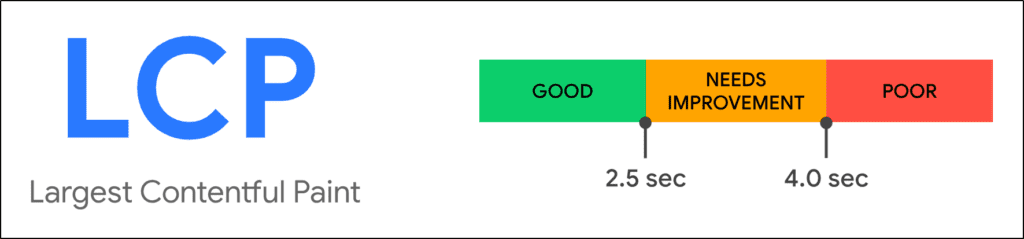
- First Input Delay (FID): The time a page takes to load enough for a user to interact with it.
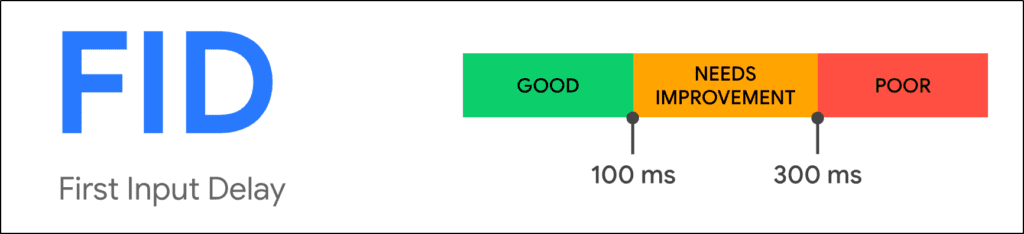
- Cumulative Layout Shift (CLS): The time a page’s content takes to stabilize.
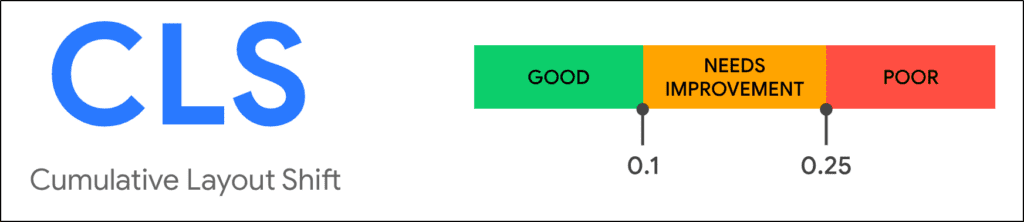
Speeding up your website actually means improving these three Core Web Vital metrics. And this is what we’ll discuss in the rest of this article.
How To Run Website Speed Test And Check Core Web Vitals
Measuring your site’s existing load times before optimizing it is a good idea. You can run website speed tests using different tools to check your site’s Core Web Vitals.
Let’s start by measuring your site’s performance with Google PageSpeed Insights.
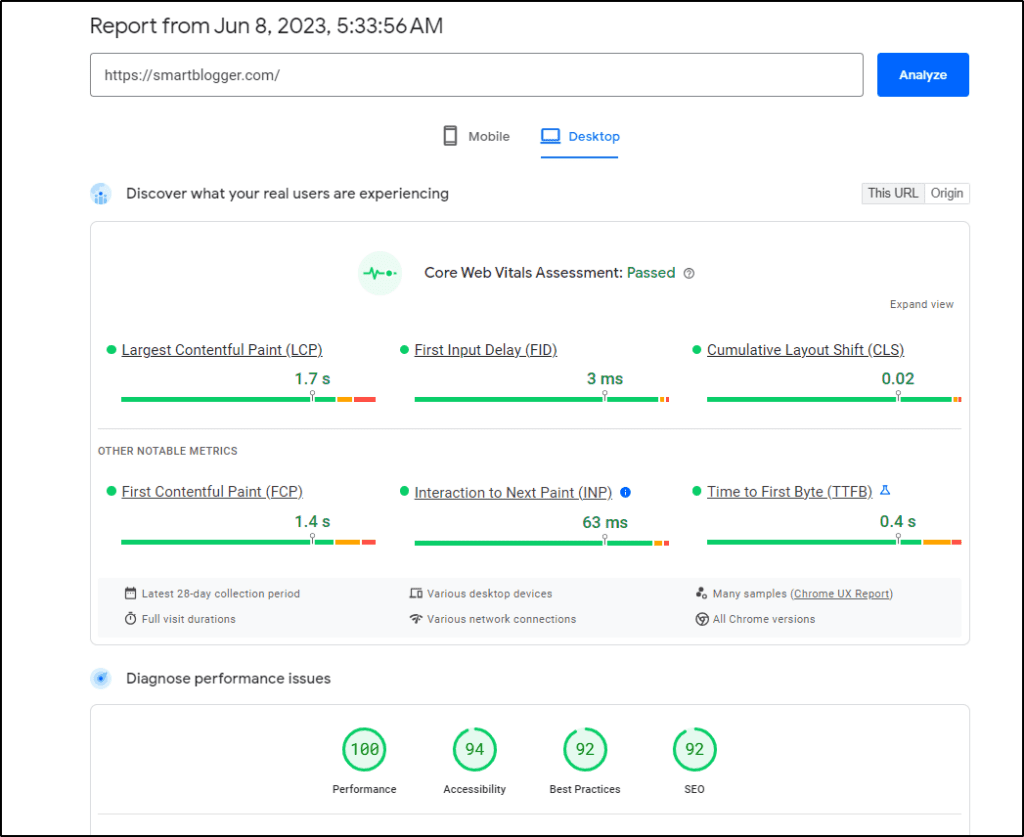
This tool gives you a detailed analysis of your site’s Core Web Vitals and identifies the issues potentially slowing it down.
For an even more detailed analysis, measure your performance with GTmetrix.
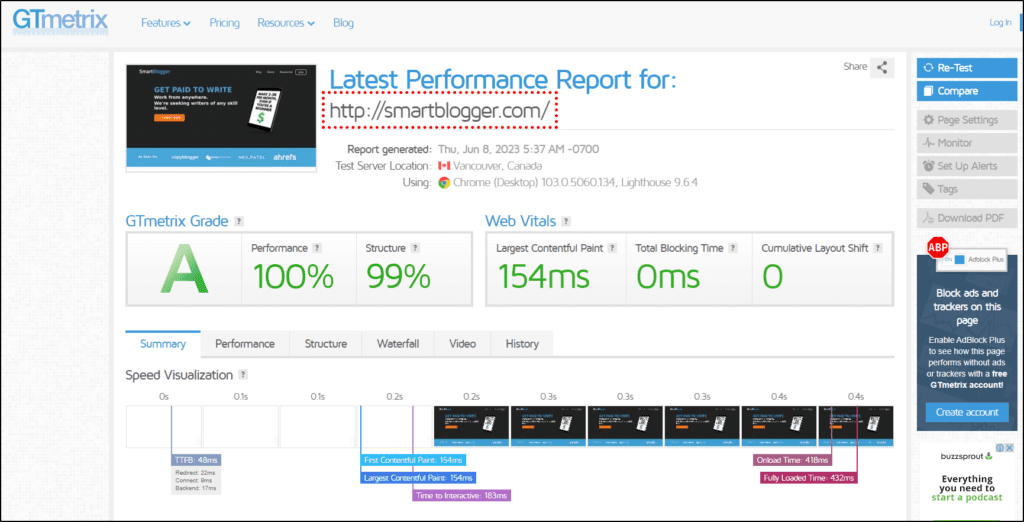
This tool allows you to measure site speed from different server locations. You can use it to ensure your site is performing at optimal speed in your target regions.
So, after checking your site speed, it’s time to improve it for a better user experience.
How To Increase Website Speed In WordPress
There are various ways to accelerate your WordPress site’s load times depending on its structure and content. But here are the most common factors that impact site speed and fixing them can drastically improve website performance.
1. Get A High-Performance Web Hosting Service
Web hosting has the biggest impact on your site speed. No other speed optimization tactic works if you host your site on slow and low-performance servers.
Let me explain.
Every web hosting service has a server response time which shows how fast it responds to user data requests. The faster a server responds, the better for your site’s performance. But generally, aim for a service with a response time of under 500 ms.
The server location of your web hosting service also greatly impacts performance. Ideally, your web hosting servers should be in the same geographic location as your target audience.
Dedicated WordPress hosting services like Nexcess and WPEngine resolve those problems with fast response times and distributed servers.
But they’re expensive.
So, if you can’t afford them for now, go for Hostinger, one of the fastest shared web hosting services we’ve seen, with a response time of just over 300 ms.
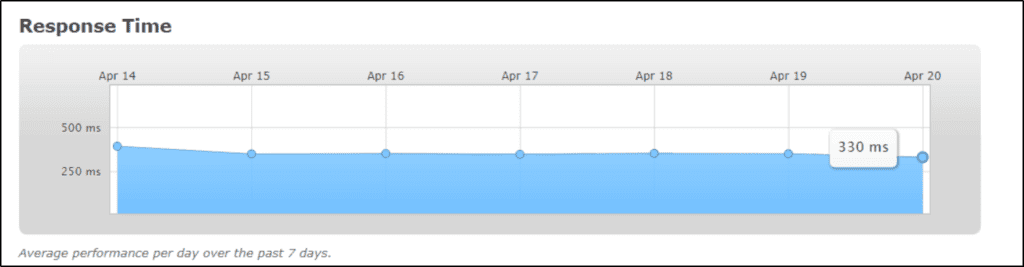
There are many other excellent web hosting companies offering secure and fast servers. You can learn about them in our detailed web hosting guide.
So, if you want a fast website, find a reliable, secure, and high-performance web hosting company by evaluating its key performance metrics.
2. Use a Content Delivery Network (CDN)
Want to supercharge your website? Use a Content Delivery Network (CDN) on top of fast hosting to serve your website content.
A CDN service uses distributed servers that save your website data near your user’s location. So when a visitor opens your site, the CDN instantly loads your files, enhancing your website’s user experience.
Cloudflare is the best CDN in my experience because of its ease of use and excellent performance. Its premium plans are a one-stop solution for complete website speed optimization.
But if you can’t afford it, even the free plan works perfectly by speeding up your load times and protecting your site against cyber threats.
Plus, most web hosting companies offer native Cloudflare integration in their control panel. So, you only need to replace the DNS settings of your hosting service with Cloudflare’s nameservers to get started.
3. Use The Latest WordPress Version
Using a CDN with a fast web hosting service puts your site ahead of most competitors. From here, you only need to manage your site well to ensure it loads quickly.
Let’s start with the basics.
Always ensure you’re using the latest WordPress version on your site.
Why is this important?
As the most popular CMS, WordPress regularly releases new versions with optimized code structure, features, and security. Every new release means the whole WordPress ecosystem, including themes and plugins, also updates its version for better performance.
Sites using the latest WordPress version perform at the optimal level and provide a better user experience.
You can find new versions in the Updates section of your WordPress dashboard.
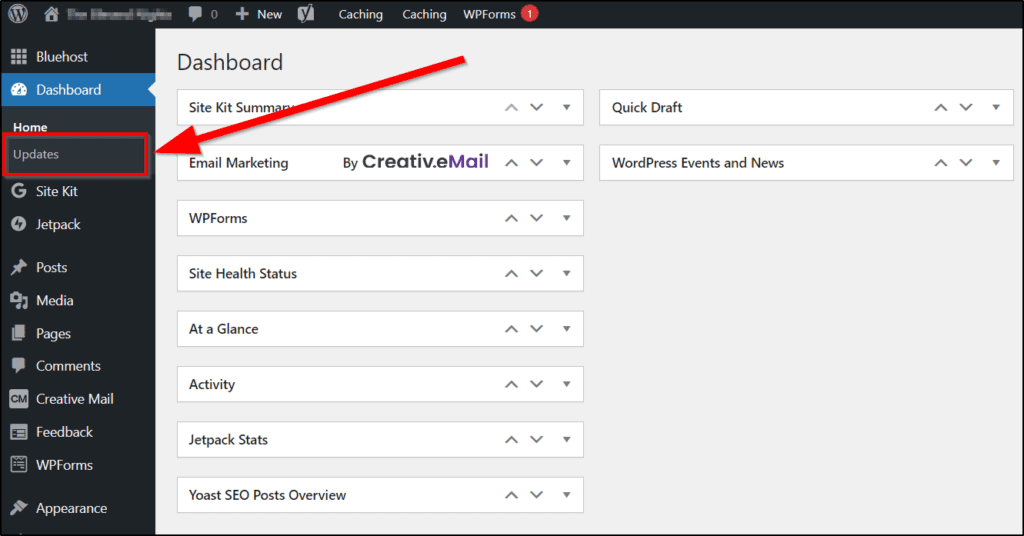
You can also enable auto-updates so that your site, themes, and plugins automatically update to the latest versions. However, sometimes updating a theme or plugin can change your site settings. So, it’s better to manually check for new updates every week and create your site backup before updating them to avoid any problems.
4. Install A Modern Lightweight WordPress Theme
Your WordPress site’s theme significantly impacts its performance and load speed. An outdated, loosely coded, or unoptimized theme loads slowly and hurts your site’s user experience.
In comparison, an updated and optimized theme with a modern design and code structure not only looks good but also boosts your site’s Core Web Vitals.
So, what exactly should you look for in a WordPress theme?
Ideally, avoid using free themes from unknown publishers. Instead, choose a modern, secure, and fully optimized premium WordPress theme. We personally recommend Avada, one of the most versatile themes with stunning design templates for coaches, consultants, and online course sellers.
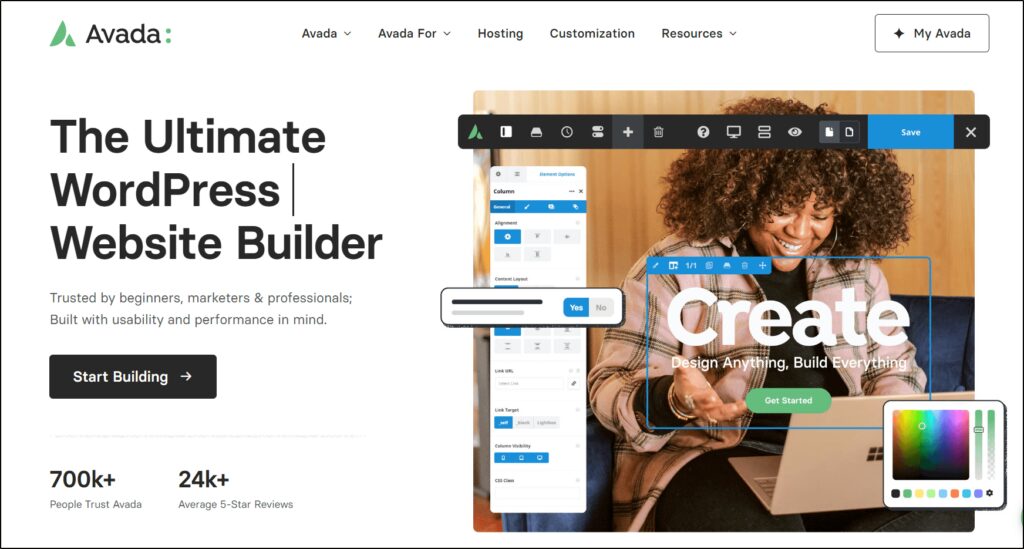
If you can’t afford a premium theme, use the official WordPress themes like Twenty Twenty Three or Twenty Twenty Two. They’re perfectly optimized for high performance and can be modified in any way using WordPress content blocks.
But if you find them too simple, Astra, one of the most popular free WordPress themes, is another good option.
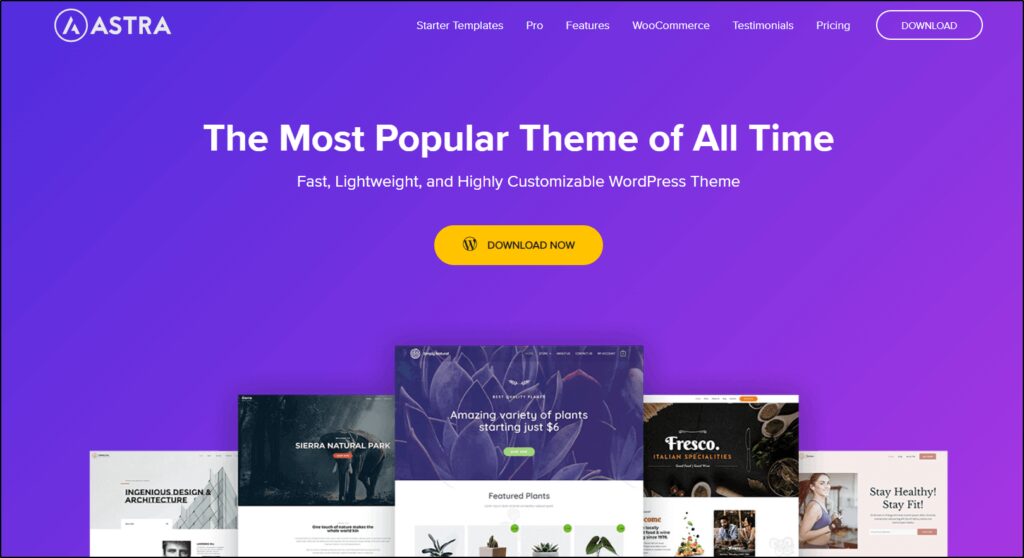
Keep your themes updated by regularly checking the Updates section in your WordPress dashboard. This ensures your site’s design performs at optimal levels.
5. Only Use Updated WordPress Plugins
We love WordPress because of its themes and plugins. Plugins, in particular, empower you to add any feature to your site without coding or any technical expertise.
But don’t get too excited with plugins because if you install too many, they’ll not only slow down your performance but also pose a security risk to your site.
Here’s our approach toward plugins – We only install them when it’s necessary.
And even then, consider the following factors before installing a plugin.
- Only install plugins from the official WordPress plugin directory.
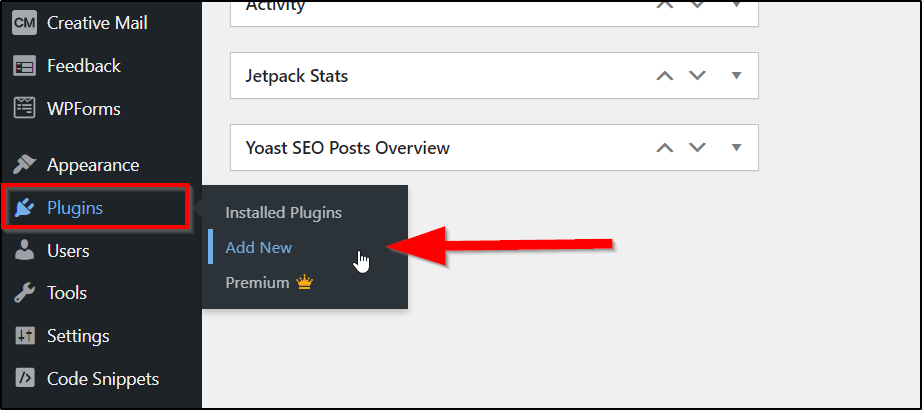
- Check the plugin’s compatibility with your WordPress version.
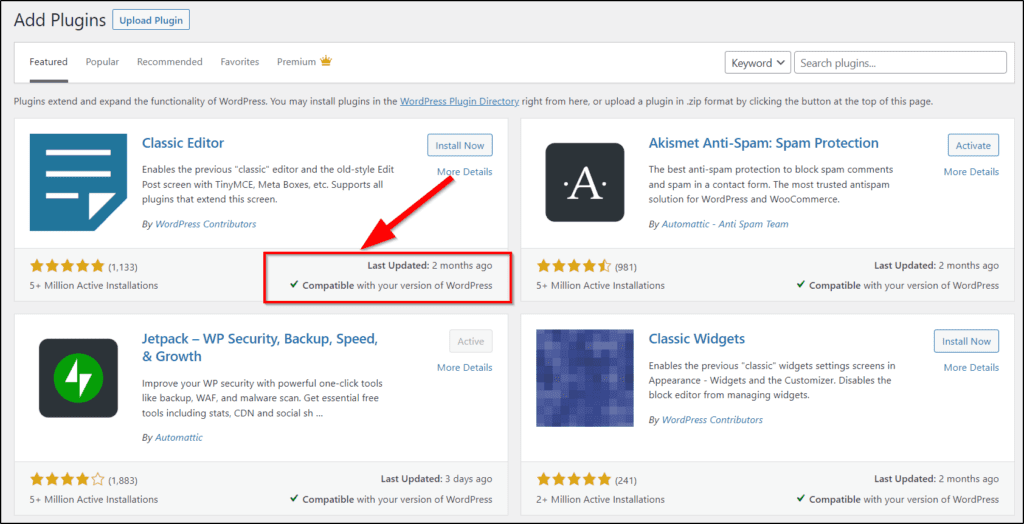
- Only install plugins that have been updated in the last three months or less.
- Also, check a plugin’s average review rating before installing it (avoid anything below 4-star).
Some premium plugins are not listed in the WordPress plugin directory and are only available from their websites. Evaluate such plugins by checking their online reviews and compatibility with your WordPress version.
And once you install a plugin, keep it updated to the latest version for optimal performance.
6. Use Website Caching Plugins
Caching speeds up your site by saving its static elements and serving them without consuming your server resources to repeat visitors.
You need technical expertise and plenty of resources to enable caching for a custom-built site. But in WordPress, you can do it with a simple free plugin like WP Super Cache.
It’s one of the most popular and reliable cache plugins developed by Automattic, the team behind WordPress.
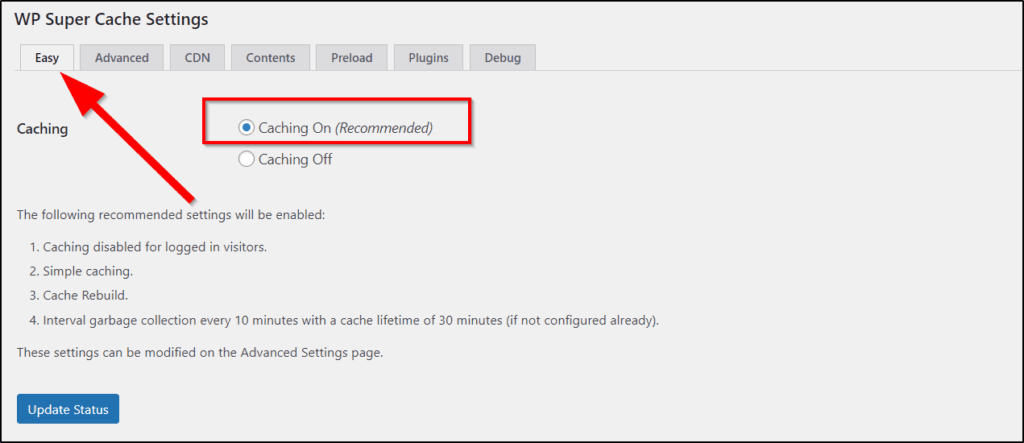
You can easily install it from your WordPress plugin directory to enable caching on your site. No need to go into its advanced settings either. Just activate the plugin and enable its basic settings, which are enough to speed up your site.
7. Optimize Your Website Images
Images often consume the most resources on a page and take the longest to load, slowing your site speed and hurting the user experience.
But you can’t have an engaging site without attractive images, right?
So, the solution is to optimize images by saving them in a modern and lightweight image format like Webp before uploading them to your WordPress site.
Here’s how to do it.
- Go to CloudConvert.
- Upload your PNG or JPG images.
- Choose WEBP format from the conversion menu.
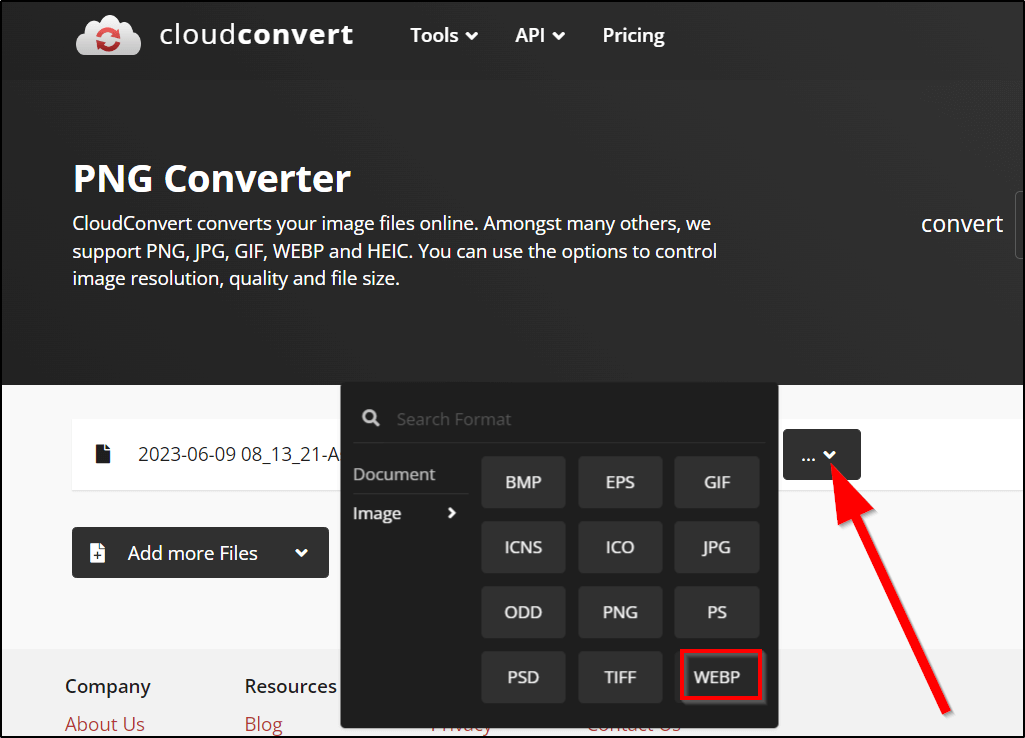
- Click Convert to start conversion.
- Download the optimized WEBP image.
Before uploading an image to your site, make sure its dimensions match your needs. If it’s larger than your content block, resize it with MS Paint or any other image editing tool.
When all the images on your site are optimized this way, your content will load 10x faster than before.
8. Enable Lazy Load For Images
Modern creators frequently use images and screenshots in their content because they’re great for user engagement. But 10-15 optimized images can still slow down a page because their collective size is in hundreds of KBs.
This is where lacy image loading comes in handy.
Lazy loading ensures that all the images on a page are not downloaded together. Instead, they’re downloaded as the user approaches them by scrolling down the page.
This drastically reduces the load on your site and makes your pages lightning quick.
You can enable this feature by using a free WordPress Plugin like Smush. This plugin not only adds the lazy loading feature to your site but also further compresses and optimizes any images you upload to your WordPress site.
9. Don’t Upload Audio/Video Content Directly To WordPress
As an eLearning professional selling online courses and digital products on a WordPress site, you probably publish a lot of audio podcasts and video tutorials on your site.
They’re excellent for user engagement and enhancing your credibility.
However, uploading multimedia content directly to your site can stress your servers and slow down your site when multiple users access your content together.
So, don’t directly upload your videos or podcasts to WordPress.
Instead, publish videos on YouTube and audio files on Soundcloud or any other free multimedia hosting services. Then embed your multimedia content from those platforms in your WordPress content.
This way, your content is played directly on your site from YouTube or Soundcloud without putting additional stress on your server resources.
Embedding a YouTube video to WordPress is fairly simple.
Just copy/paste the video’s URL into your WordPress editor, and it automatically embeds in your content.
For Soundcloud and other services, copy the code and use the “Custom HTML” block in WordPress to paste the code into your content.
10. Only Use Necessary Software Tracking Scripts
As marketers, we love stats, audience insights, and retargeting our visitors with relevant ads.
But to enable these things on your site, you must add their respective scripts to your HTML code.
Still, no problem.
But adding multiple scripts to your site can slow it down because every script needs to be downloaded separately.
To fix this, do the following.
- Don’t use unnecessary scripts.
- Combine all the scripts to load them faster.
You can combine scripts using a free plugin like Autoptimize or Merge + Minify. However, since this is slightly technical, it’s better to hire an expert from Fiverr or Upwork to do it for you.
11. Optimize Mobile Performance
Recent studies show that nearly 66% of worldwide internet traffic comes from mobile devices.
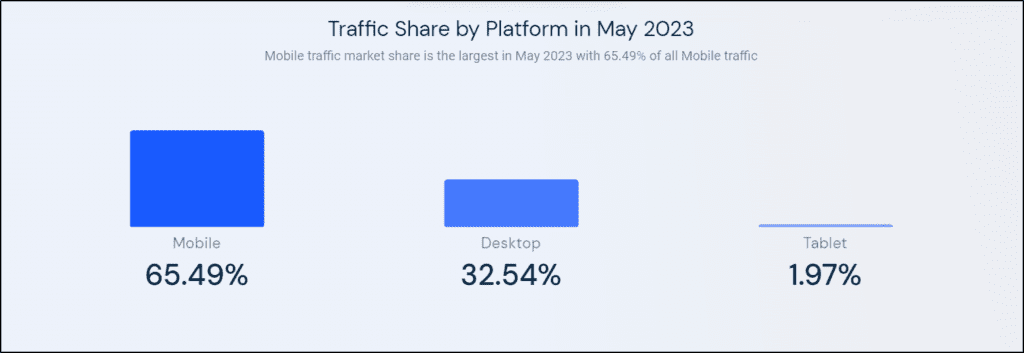
This is why your visitor’s mobile experience should be at the top of your website optimization list.
You can sort most of the mobile experience issues by using a high-quality, responsive WordPress theme (both Avada and Astra do a great job).
But to ensure optimal performance, remove any plugin, tool, or theme element that hurts your site’s mobile experience.
For example, social sharing buttons and email pop-ups can drag your mobile site speed down. So, either configure them to load after your page is completely downloaded or remove them from your site.
12. Avoid Excessive Redirections
When updating and cleaning up your archive content, you might need to remove some pages and redirect them to newer content on your site.
This is a routine site management task that shouldn’t hurt performance.
But here’s the problem.
Sometimes you can redirect a URL to a page that redirects to another page. So, when a user visits such pages, they’re redirected multiple times, and each time, the redirected page takes a few microseconds to load.
This hurts user experience and slows down your site, often resulting in a loss of visitors.
So, make sure no pages on your site have multiple redirections.
13. Split Extra Long Content Into Multiple Pages
Readers love in-depth content that comprehensively answers their questions and shares step-by-step guidelines.
Publishing such content builds your credibility as an expert and also helps your site rank for dozens of long-tail keywords.
But when your content is too long (say, 10,000+ words) and has dozens of images and dynamic elements, publishing all of it on one page can slow down the load speed.
You can handle this by either breaking down the article into multiple blog posts or distributing it into chapters on separate pages linked by a central page.
Doing so not only makes your content easier to consume but also improves its load times helping and user experience.
14. Use Excerpts On the Homepage And Listing Pages
By default, your WordPress blog’s homepage, category pages, and other listing pages like archives, authors, and tags show the complete content of your posts.
This means that if a listing page has five articles, it loads the complete content of those posts, including images and multimedia.
Not ideal for user experience or site speed.
But you can change this from your WordPress dashboard → Settings → Reading.
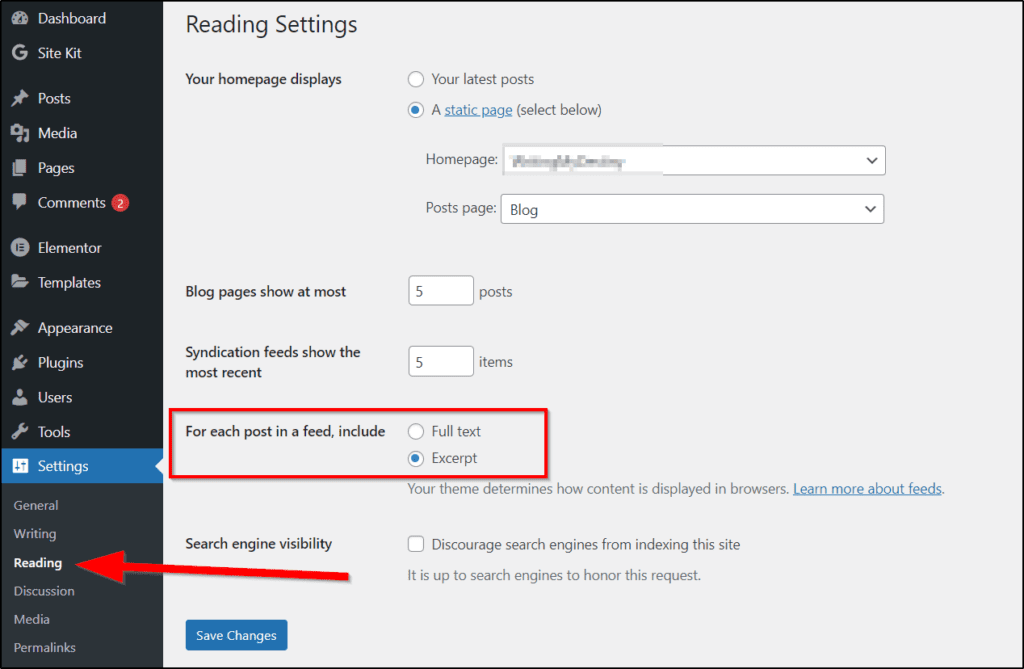
By switching to Excerpts, your listing pages will only show a 2–3-line summarized description of every article, making your pages easier to navigate and load.
15. Schedule Maintenance Tasks For Low-Traffic Times
Running a website isn’t about content creation only.
You also need to perform admin tasks such as backups, version updates, and database optimization from time to time.
However, to ensure that these maintenance tasks don’t interrupt your readers or downgrade their user experience, perform them in your site’s low-activity times.
For example, if your target audience is mainly from the US, schedule your maintenance tasks for late nights in the US time zone.
16. Monitor Your Site’s Performance
Despite optimizing your site speed and performance, you need to monitor it to ensure a consistent user experience.
But you can’t do it manually, of course.
So, use a free tool like Uptime Robot that constantly monitors your site’s performance and sends you email alerts the moment your web hosting servers go down, or there’s a drastic change in performance.
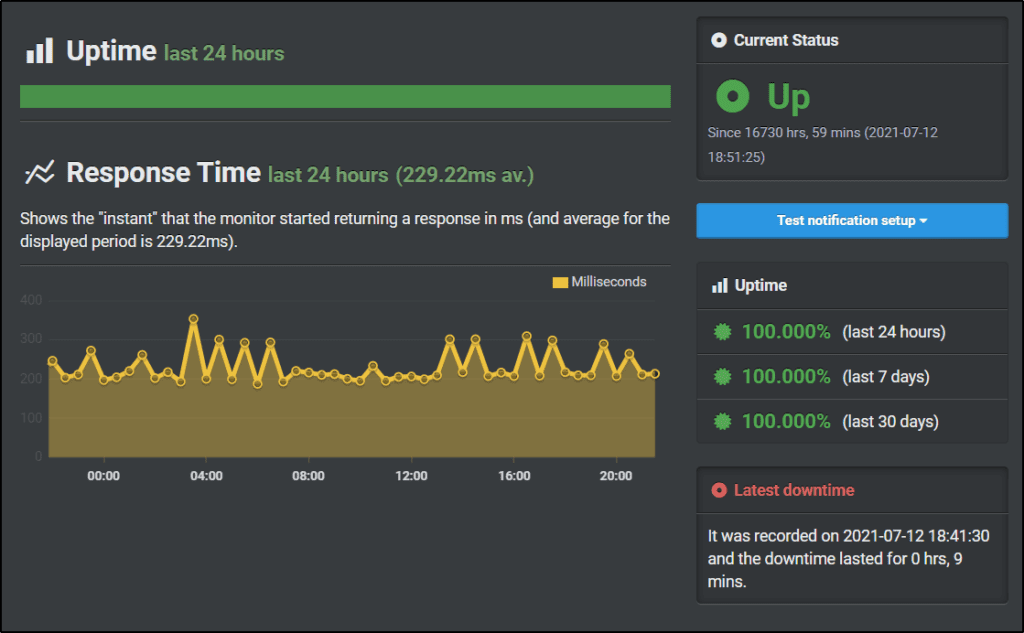
It also shows your average server response times to help you identify any major performance dips and take corrective action.
Are You Ready To Speed Up Your WordPress Website?
Website speed optimization is a continuous process. But as you’ve seen in this article, most of your site performance issues are resolved if you get the basics right from the start. So, if you haven’t taken site speed seriously yet, start by evaluating your current site performance and then follow the tips we’ve shared to improve it.
Let us know if you have any questions.
Table of Contents

Related Posts
What Is A Digital Creator And How to Become One [5 Examples]
A Creator’s Guide to Understanding the YouTube Super Chat Feature
Thinkific Funnels: A Guide to Boosting Your Business Revenue with Sales Funnels