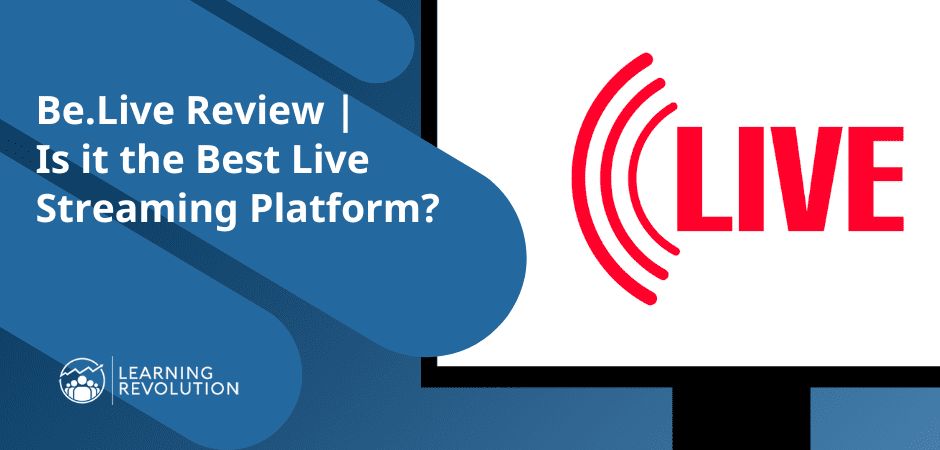
If you want to grow your brand’s influence, increase audience engagement, and drive eCommerce sales, seriously consider live streaming your content more often. Why? Because live videos retain audience attention 10-20 times longer than recorded content.
But the quality of your live content heavily depends on your live streaming platform’s features and capabilities. If it offers high-quality streaming, storage, branding, and audience engagement features, you can easily turn raw video streams into professional content that drives results.
This is where Be.Live comes.
If you’ve never heard of this live streaming platform, this detailed Be.Live review will help you decide if it’s the right choice for your streaming needs.
Let’s dive in.
What Is Be.Live?
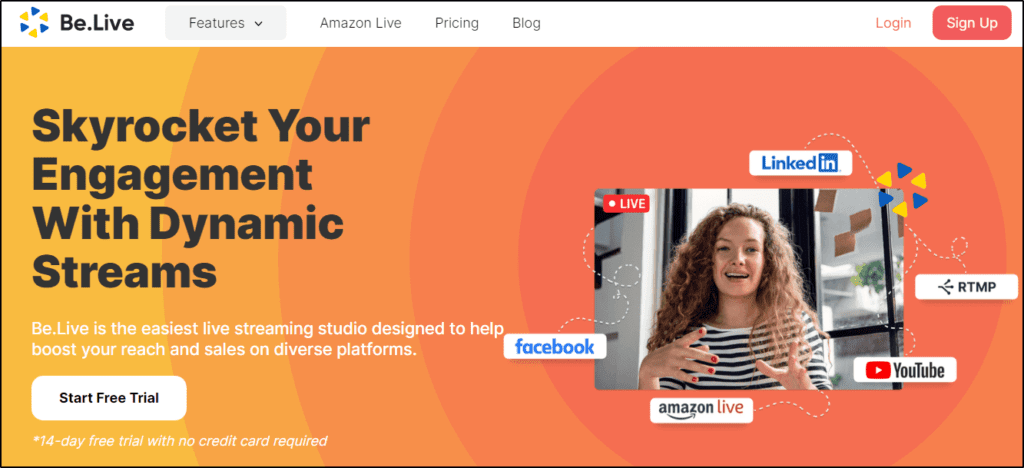
Be.Live is a cloud-based live streaming platform that allows users to create and broadcast high-quality video streams on multiple platforms. You can use it directly from your browser to live stream real-time or pre-recorded content on Facebook Live, YouTube Live, LinkedIn, or any RTMP server.
This also means you don’t need to download any software to use Be.Live and can run it on any device as long as it supports mainstream web browsers.
Be.Live is designed for all kinds of live streams and provides you with tons of engagement and branding features to create professional content without any technical skills.
However, eCommerce live content is one of its biggest strengths and unique selling points (USP) that set it apart from other live streaming platforms. With Be.Live, you can stream directly to Amazon Live and use its engagement features to drive product and affiliate sales.
As an online course creator, you’ll love Be.Live’s simplicity and ease of use. It allows you to focus on content creation while it handles the technical stuff. You can use it to host live coaching sessions, masterclasses, Q&A, or broadcast events.
Here’s a summary of what you get with Be.Live.
- Multiple platform live streaming
- Multiple stream hosts and participants
- Screen sharing
- In-browser video editing
- Video branding and customization
- Emojis and AI-based audience engagement features
- On-screen promotion of positive comments from multiple platforms.
- Content repurposing features
- Video screen templates and background remover
- Video recording storage
- Amazon Live integration
Overall, Be.Live is a pretty impressive tool to help you quickly set up and broadcast your live streams to grow your brand and eLearning business.
But let’s look at the full Be.Live review to dissect its features to understand its true utility.
Be.Live Review | Is It The Best Multi-Streaming Tool?: Quick Verdict
Don’t have the time to read the full Be.Live review? Here’s our quick verdict.
Be.Live is an ever-improving live video streaming platform with powerful features and an intuitive user interface. So, unless you need advanced editing features, I think Be.Live can be an excellent platform for broadcasting your content to multiple platforms, including Amazon Live.
Be.Live Features | Live Video Streaming To Multiple Platforms
Be.Live offers a wide range of live streaming features to help you create high-quality, engaging video content. Let’s discuss them in more detail.
Create Engaging Live Streams To Multiple Platforms
Be.Live allows you to live stream your video content to multiple social networks and RTMP platforms from a single source. Currently, you can use Be.Live for multi-streaming on Facebook, YouTube, LinkedIn, and Amazon Live.
In addition, you can use Be.Live’s RTMP support to broadcast your content to dozens of other platforms with live streaming tools like OBS.
Creating a new stream in Be.Live is pretty straightforward.
You just need to click the “Set destination” button and choose as many platforms as you want from the support platform drop-down.
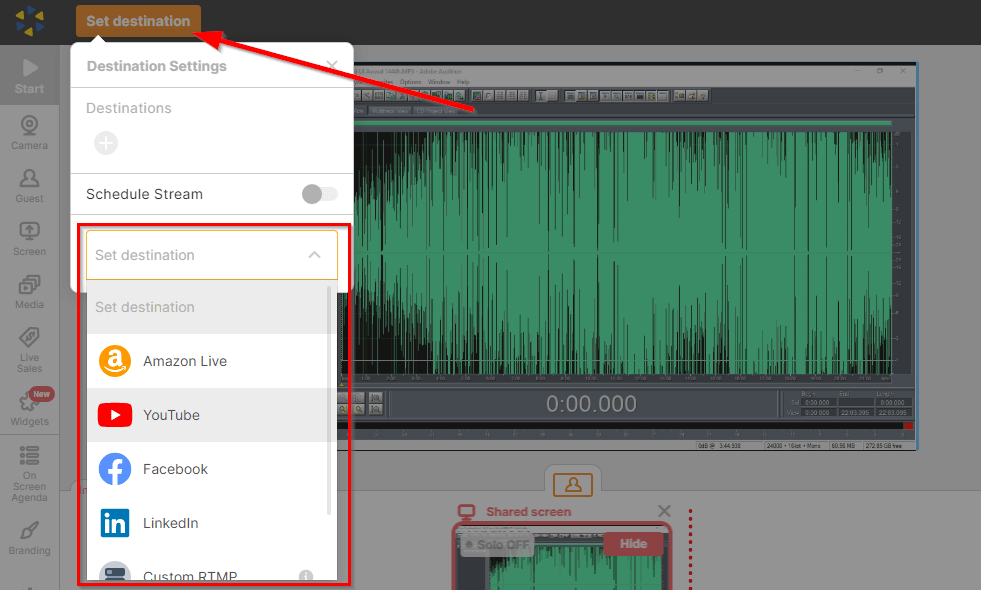
Let’s say you choose YouTube from this list. In that case, Be.Live simply pops up a new window where you can connect your YouTube account with it. Once connected, you can start the live stream. After that, you can add more destinations like Facebook or an RTMP connection to stream your content.
Be.Live also gives you the option to schedule your stream if you want to announce it early to your audience. You can choose the time and date of your stream to get a stream link where your audience can watch your content once it goes live.
During a stream, you can choose to disconnect any platform you want. For example, if you only want to run a limited section of your stream on LinkedIn, you can simply say goodbye to your LinkedIn audience after that specific section and disconnect from the platform without impacting the rest of the connections.
So, overall, going live on multiple platforms is quite simple with Be.Live but comes with all the necessary streaming options, as you’ll see in the later sections.
Run Pre-Recorded And Real Time Live Streams
Be.Live allows you to create highly engaging live streams with pre-recorded or real-time content. You can use your laptop’s webcam or an external camera to shoot your video content and broadcast it live to any of your connected social media and video platforms.
But if you don’t want to broadcast live, you can shoot your content but schedule it for later. This way, Be.Live stores your video and plays it at the scheduled time.
Alternatively, you can run pre-recorded streams by uploading recorded videos from your computer or embedding it from an external source like YouTube or Facebook.
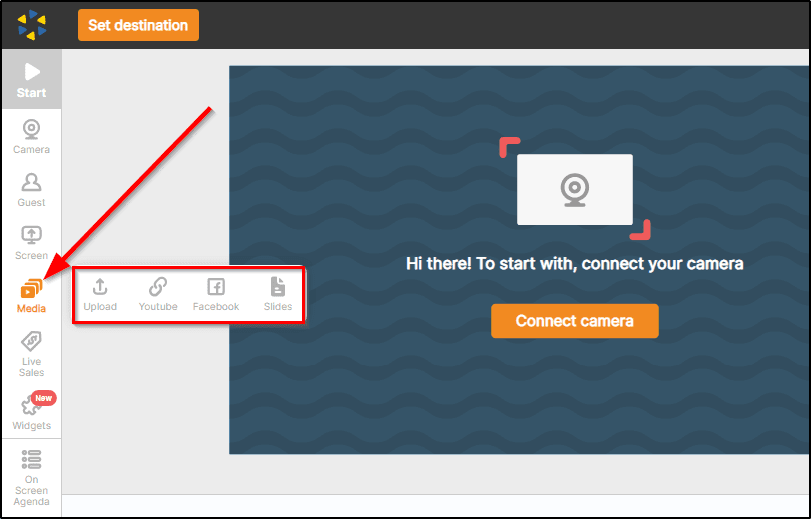
Once again, you have the option to play the content immediately or create a premiere to run it live at a scheduled time later.
So let’s say you run a monthly live workshop or course with a small group of students. Instead of delivering your content live every time, you can simply record one of your sessions and play them as a pre-recorded stream for your new students.
You can, of course, join at the end of the session for a live Q&A session if you want. But this approach saves you a lot of time without compromising content quality or audience experience.
Another way to create highly engaging streams with Be.Live is using a split screen. The split screen feature allows you to broadcast content from two different sources on one screen. For example, you can show yourself on one half of the screen and play a presentation or show an image or recorded video on the other half.
This is ideal for tutorials, lengthy presentations, or even giving detailed product demos to your potential customers.
Presentations And Screen Sharing
Apart from live streaming real-time and pre-recorded content, you can use Be.Live to deliver highly engaging workshops and presentations thanks to its screen sharing and presentation features.
With screen sharing, you can show a specific application’s window, your entire desktop, or your browser tab in your live stream. You can switch between these video sources during the stream as needed.
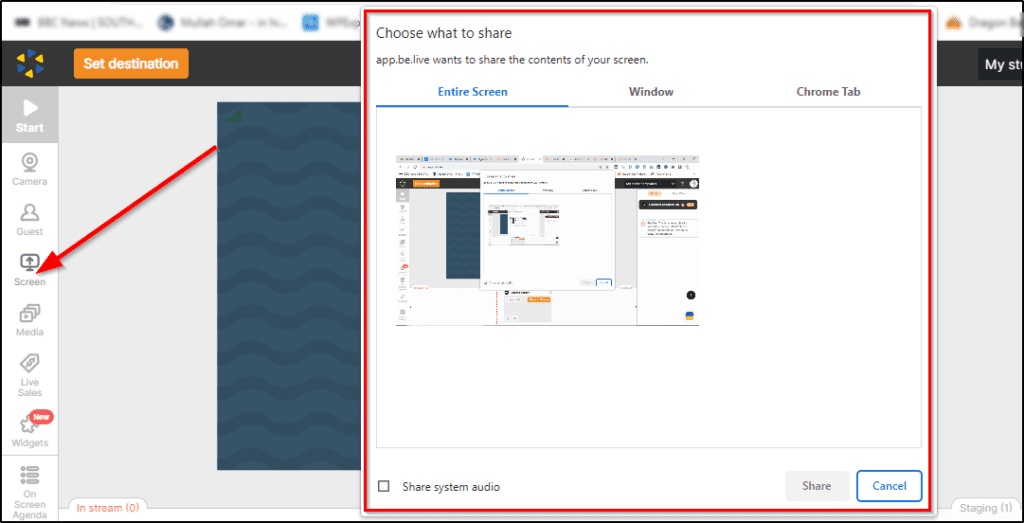
You can also switch between system sounds and your microphone during the stream, allowing you to use the relevant audio source as needed. In addition, your broadcast guests can also share their screens with your audience. But we’ll talk about it later in more detail.
Similarly, Be.Live allows you to upload PDF, PPT, and PPTx presentation slides to your live stream and treats them differently from regular images or videos.
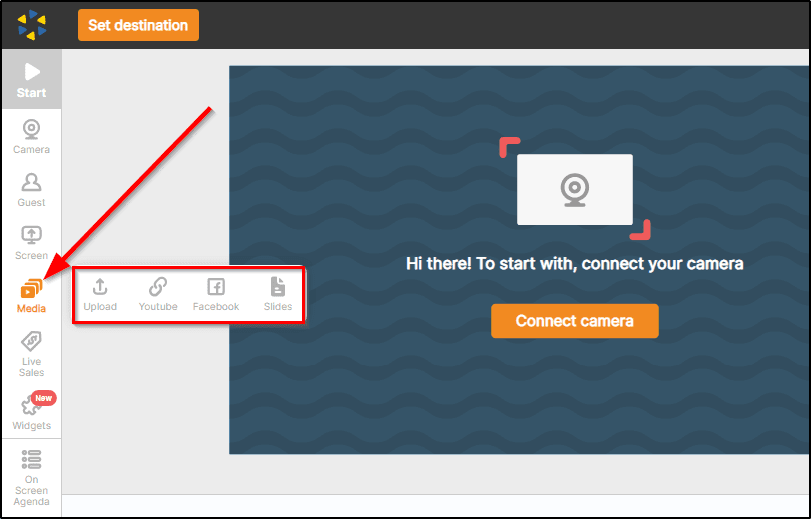
Once you upload a presentation file, you can switch between the slides using the arrow keys. Be.Live shows you all the slides in your presentation separately below the broadcast screen, where you can drag and drop slides to change their order.
Apart from the “Slides” feature, you can also upload and broadcast presentations with Be.Live using Live Sales or by uploading multiple images from the file upload section.
Broadcast To Unlimited Viewers With Multiple Hosts
With Be.Live, there’s no limit to the number of people who can view your broadcast across multiple channels. So, you can stream without worrying, even if you’re broadcasting to your YouTube, Facebook, and LinkedIn profiles simultaneously with several thousand viewers.
You also have the option to invite up to eight on-screen guests to your broadcasts. Guests have more privileges than regular viewers. You can enable their mic and allow them to share their views with your audience, invite them on stage and let them co-host your session, and allow them to share their screen to present any content.
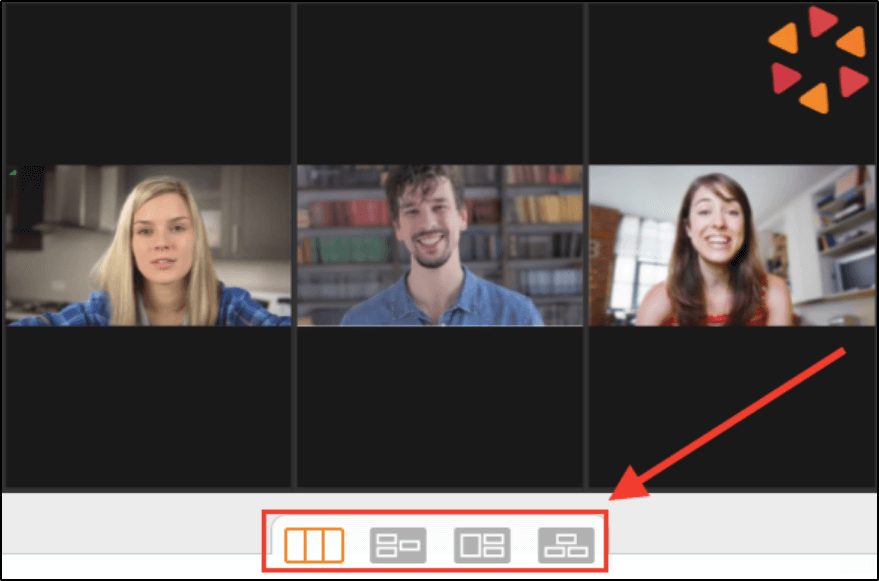
Depending on the number of on-screen guests in your broadcast, you can also choose different display layouts.
Adding guests to your live broadcast makes it more valuable for your viewers. You can add a guest before or during a live broadcast by simply sharing an invitation link with them. Your guests don’t even need to be Be.Live users to join your broadcast and can do so from their smartphones as well.
Skyrocket eCommerce Sales With Amazon Live Videos
One of Be.Live’s unique selling point (USP) is its seamless integration with Amazon Live, using which you can skyrocket your Amazon store and affiliate sales.
Amazon Live is Amazon’s influencer program that allows you to create live and pre-recorded video streams on Amazon and sells directly to your audience during a broadcast.
With Be.Live, you can stream high-quality video content directly to Amazon Live and integrate with your Amazon listings to drive in-video sales with the Live Sales feature.
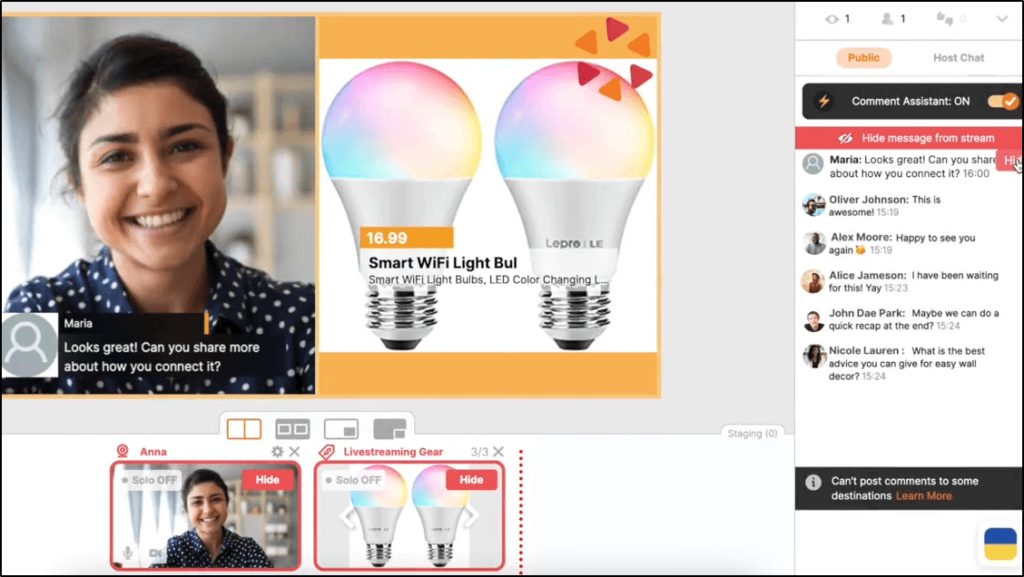
Here’s how it works.
To broadcast your content to Amazon Live, choose Amazon Live from the destination menu and set up your stream by adding your stream key and URL.
Once connected, you can use Be.Live’s Live Sales feature to add Amazon product listings to your video. Be.Live fetches product pictures and allows you to show them on a split screen during your broadcast.
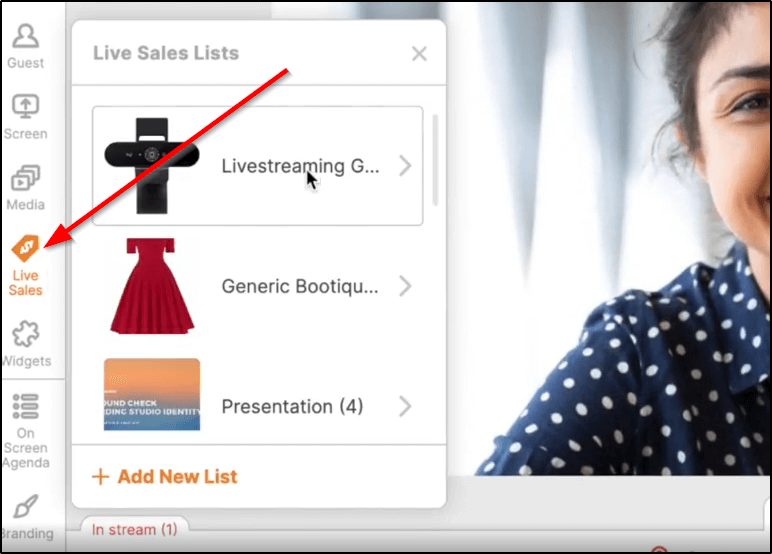
You can use multiple cameras to show your product from different angles and make your broadcast more engaging.
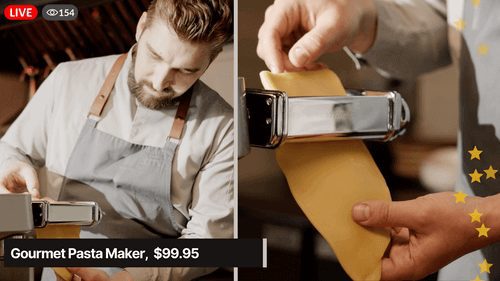
You can switch between products using the arrow keys and add new products to your stream from the Live Sales product list. Be.Live shows product information like product name, price, comments, and reviews on your broadcast screen, creating a more valuable and richer shopping experience.
So, if you’re looking to sell on Amazon or already use Amazon Live, Be.Live can make your content more professional and drive more sales.
Create Fully Branded Live Streams
Be.Live allows you to create streams with your own branded look and feel. For example, you can upload your brand’s logo to give it a distinct and professional look. In addition, you can use the background editor to match your brand’s colors and completely transform your stream’s look and feel.
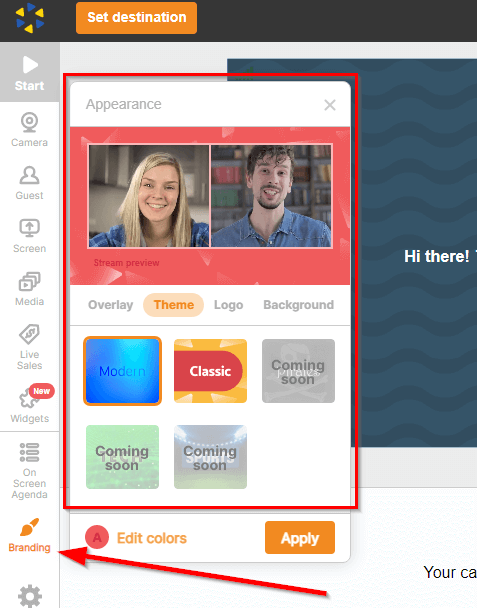
You can also remove your background, use a background template, or upload an image from your computer to use as your stream’s background.
And if you’re streaming from outdoors or somewhere busy, you can easily blur your video’s background to minimize distractions for your viewers.
In short, Be.Live allows you to customize your stream’s appearance and make it your own.
Skyrocket Audience Engagement With Be.Live
Lengthy live stream sessions can sometimes become boring and monotonous. This is why keeping your viewers engaged in different creative ways is critical to retain your viewers all the way.
This is where Be.Live’s engagement features come in handy.
Its most prominent engagement feature is the Comment Assistant. It is an AI-powered tool that helps you find positive comments from audiences across your streaming channels and displays them in your broadcast to all your viewers.
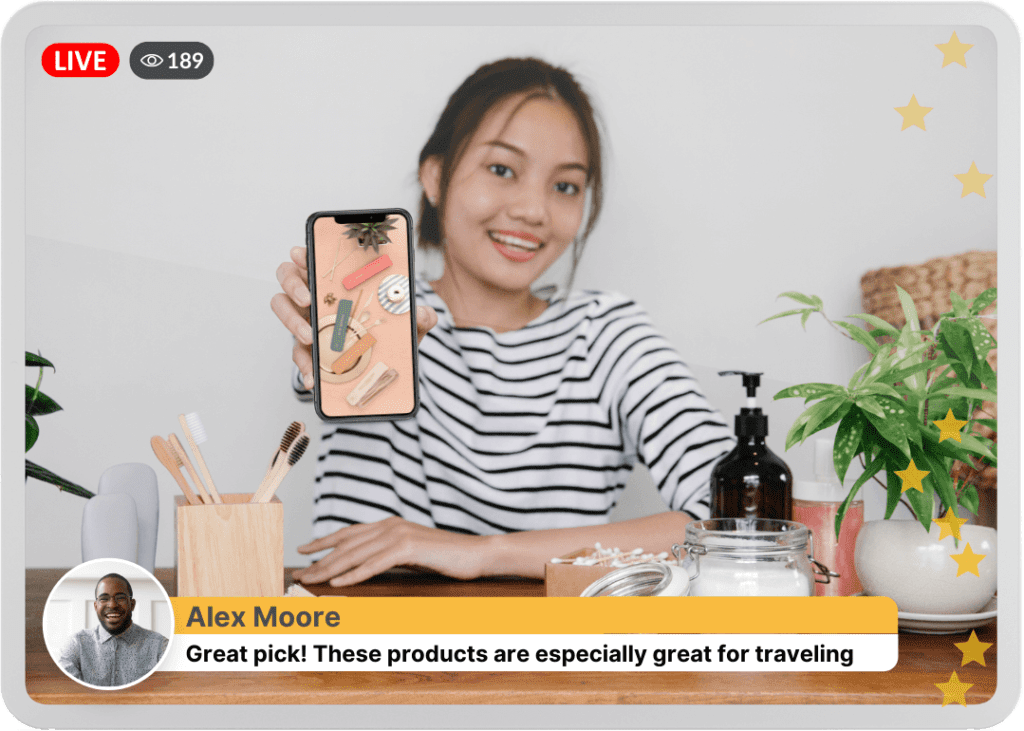
So, for example, if you’re streaming to YouTube and Facebook Live at the same time, you don’t need to switch between tabs to check comments. Instead, Be.Live’s comment assistant automatically finds and highlights positive comments that you can display in your broadcast.
This encourages your viewers to actively participate in discussions and comment on your videos.
Widgets are another creative way to engage your viewers. With Be.Live’s widgets, you can add different effects and elements to your videos depending on your content theme.
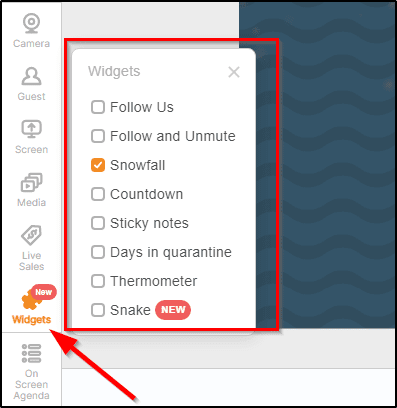
You can also add running scripts and captions to your broadcast for announcements or to provide additional context to your content.
Polish And Repurpose Your Content With Video Editor
Be.Live is not only a powerful video streaming platform, but it also comes with robust video editing features that allow you to polish your content for professional pre-recorded streams.
Using the Be.Live editor, you can trim your content to remove unwanted sections and make it more concise. Plus, you can get insights into audience engagement peaks by viewing your content’s timeline of comments, likes, and views.
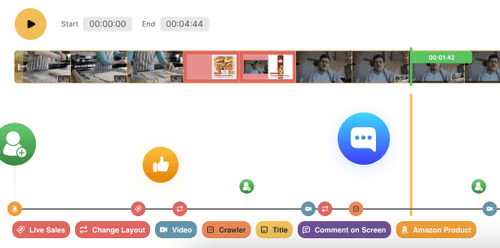
The video editor also increases your content’s reach by repurposing it into shorter and more engaging content snippets. This way, you can create multiple content pieces from a single live stream and achieve a higher ROI on your efforts.
For example, you can create 5-10 short clips from your hour-long live stream, add captions, and upload it to YouTube Shorts, TikTok, Instagram, Facebook, and any other relevant platforms for your audience.
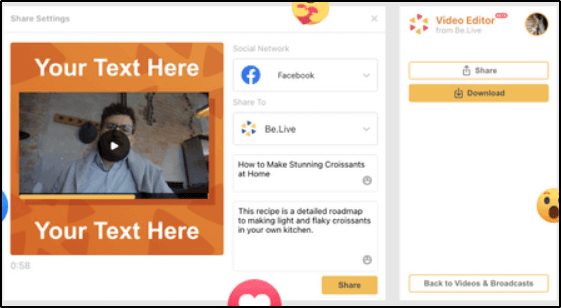
Be.Live automatically moves your recorded streams to the broadcast section, where you can use them in the video editor. But you also have the option to record a new video inside the video editor or upload a video file from your computer to edit.
Be.Live Pricing And Free Trial
Be.Live offers two subscription plans designed for beginners and expert-level content creators. Both plans come with a 14-day free trial during which you can test Be.Live’s features and determine if it’s the right live streaming tool for you. You can also get a discount of up to $49 by opting for annual billing.
Let’s quickly discuss Be Live’s subscription plans and see what they offer.
Be.Live Starter – $19/month.
The Starter plan is designed for beginner streamers still experimenting with live content. It doesn’t offer the full range of Be Live’s features but comes with enough firepower to help you create professional live streams easily.
You can create up to 7 live streams per month with 8 participants and 30 days of content storage. You also get all the core Be Live features like on-screen comments, video editor, branding, and multi-streaming to 5 platforms, including one Amazon Live channel.
Be.Live Pro – $44/month.
The Pro plan offers everything in the Starter Plan but, instead of getting 7 live streams per month, you get unlimited streaming. It also allows for multi-camera use, full-HD quality videos, and priority support, rather than standard.
Be.Live Growth – $55/month
The Growth plan is designed for professional streamers looking to unleash Be.Live’s full potential. It comes with everything in the Pro plan with unlimited HD streaming plus a Comment Assistant, virtual backgrounds, and 2 Amazon Live channels. You also get an Amazon product carousel, content repurposing, and 90 days of content storage.
Be.Live Pros And Cons
Before winding up this review, let’s talk about Be.Live’s main strengths and weaknesses.
Be.Live Advantages
Excellent User Experience
Be.Live is designed for non-technical users so that they can easily monetize their expertise through live streaming. It lives up to this promise and offers an excellent user experience that allows even beginners to easily navigate and use its features. All the key features are neatly organized and come with instructions on using them.
Easily Accessible Through Any Browser
You don’t need to download or install any software to use Be.Live because it is a browser-based live-streaming application. So wherever you are, you only need access to Chrome or Safari to start streaming from your Be.Live account.
Generous Free Trial
Be.Live’s 14-day free trial allows you to explore its features and determine if it’s the right platform for your business needs. This allows you to test the product before purchasing and fully committing to it.
In-depth Tutorials And Help Content
Although Be.Live is a pretty straightforward product to use, it still comes with a ton of help content explaining each of its features in detail. You can access its knowledge to understand any feature and its utility. In addition, it has an active blog and YouTube channel where you can find examples of Be.Live’s use cases, success stories, and tips for using it more efficiently.
Constantly Improving
Be.Live is still far from perfect, but it is constantly evolving and adding new features based on user feedback. Just a few months ago, it didn’t have many of the features we’ve discussed in this review. And from my research, it has several new features in the pipeline. So, as a user, you can be sure that Be.Live’s development team wants to gather user feedback and make their product more valuable.
Be.Live Disadvantages
Limited Video Editing Features
Be.Live’s video editor does a decent job of allowing you to trim your videos and add a few other visual elements. But it lacks advanced options such as audio editing, mixing, effects, and filters to give your content a more polished look.
Limited Mobile Application
Be.Live is a browser-based application that runs on any device with a supported browser. It also has a mobile app for iOS. And even though the app isn’t very advanced, it does allow easy streaming on the go.
Verdict | Is Be.Live Worth Using For Live Streaming?
Despite its limitations, Be.Live is a solid live streaming platform that offers a ton of features and an intuitive user interface ideal for non-technical creators looking to jump into the live streaming space.
So, whether you’re a complete beginner or an experienced live streamer, you’ll enjoy using Be.Live for broadcasting your content (unless you need advanced video editing features.)
Table of Contents
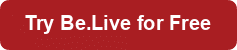

Related Posts
What Is A Digital Creator And How to Become One [5 Examples]
A Creator’s Guide to Understanding the YouTube Super Chat Feature
Thinkific Funnels: A Guide to Boosting Your Business Revenue with Sales Funnels